Don't see my Arduino node device in Vera
-
If you go to Apps>Develop apps>Serial Port configuration, do you have the settings there set correctly? This is what mine looks like:
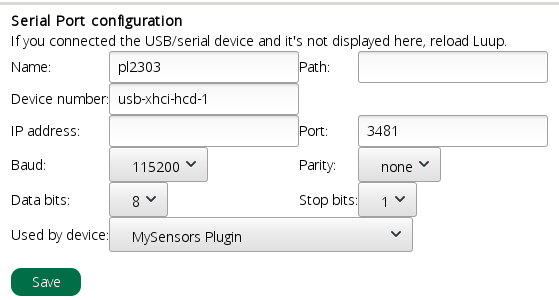
Your name and device number may be different depending on your serial adapter that you are using. The other settings should be the same though. Baud should be 115200, Parity should be none, data bits should be 8 and stop bits should be 1. Then select your MySensors Plugin that you created under "Used by device". If these settings are not correct, the gateway will not work. -
@billgoolsby said in Don't see my Arduino node device in Vera:
MySensors Plugin
Did you go into the MySensors Plugin setting and include the new sensor?
-
@gohan, I do have a W5100 I could try, but I thought of a way to see the serial stream between the gateway and Vera: put a TTL-to-USB serial adapter on either the TX or RX lines from the Nano. I'll try that first.
-
If you go to Apps>Develop apps>Serial Port configuration, do you have the settings there set correctly? This is what mine looks like:
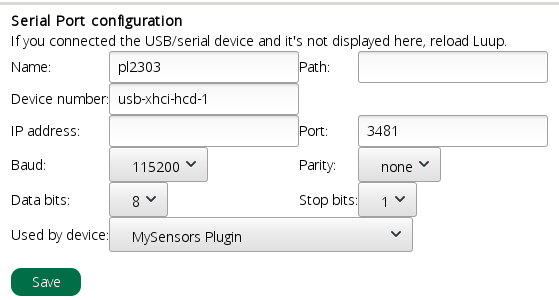
Your name and device number may be different depending on your serial adapter that you are using. The other settings should be the same though. Baud should be 115200, Parity should be none, data bits should be 8 and stop bits should be 1. Then select your MySensors Plugin that you created under "Used by device". If these settings are not correct, the gateway will not work.@dbemowsk, This is my configuration:
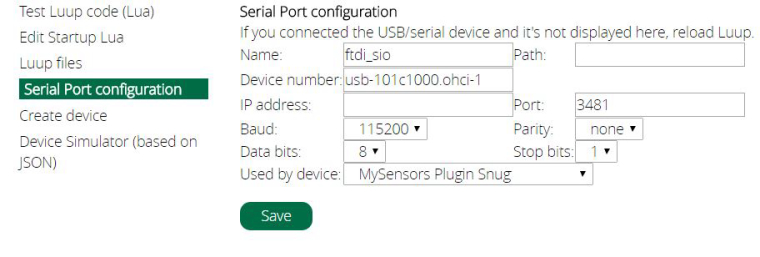
-
@billgoolsby said in Don't see my Arduino node device in Vera:
MySensors Plugin
Did you go into the MySensors Plugin setting and include the new sensor?
@r-nox, No, didn't do that - where do I go in the Vera menus to do it? I don't see anything that looks likely.
-
@r-nox, No, didn't do that - where do I go in the Vera menus to do it? I don't see anything that looks likely.
@billgoolsby Go to Devices in the menu and click on the MySensors Plugin device. Next, click on Settings. You should now see something like this:
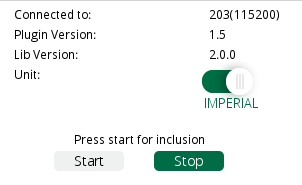
Click on the start button and then reset your node that you built. The node should go through it's initialization process and present itself to the controller. Below the start / stop buttons you will see "0 devices found" at first, and then once the plugin sees the node, you will see that number change. If you have a node with one sensor, you should see 2 devices found. One is the sensor, and the other is an object for the node itself.Once this process is complete, you can back out to the devices menu. Under "No Room" you should see something like this if your node is a temperature sensor for example:
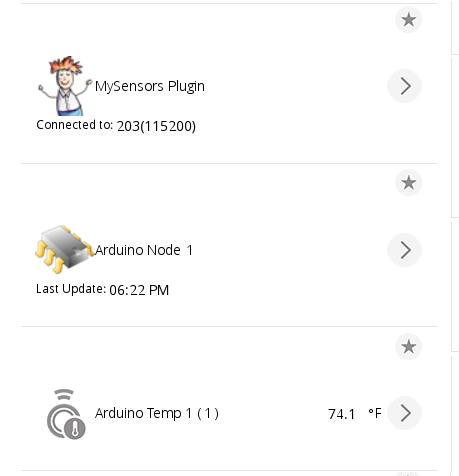
Of your node has more than one sensor, then you will see an object for the "Arduino Node X" and an object for each sensor on that node.Once the inclusion process is complete, you won't have to add the node again. You can then go into each object and set it's properties such as what room it is under, and any configuration properties for the device if any.
Let us know if you have further trouble.
-
@billgoolsby Go to Devices in the menu and click on the MySensors Plugin device. Next, click on Settings. You should now see something like this:
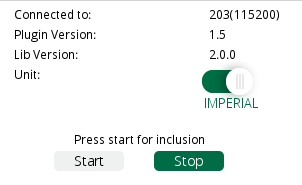
Click on the start button and then reset your node that you built. The node should go through it's initialization process and present itself to the controller. Below the start / stop buttons you will see "0 devices found" at first, and then once the plugin sees the node, you will see that number change. If you have a node with one sensor, you should see 2 devices found. One is the sensor, and the other is an object for the node itself.Once this process is complete, you can back out to the devices menu. Under "No Room" you should see something like this if your node is a temperature sensor for example:
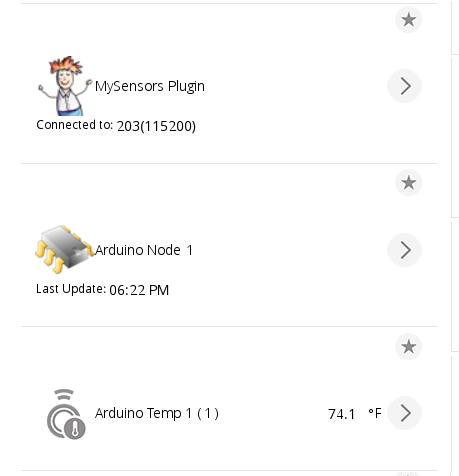
Of your node has more than one sensor, then you will see an object for the "Arduino Node X" and an object for each sensor on that node.Once the inclusion process is complete, you won't have to add the node again. You can then go into each object and set it's properties such as what room it is under, and any configuration properties for the device if any.
Let us know if you have further trouble.
@dbemowsk, Wow! It worked! Thanks so much. Very happy to get to this point.
-
@dbemowsk, Wow! It worked! Thanks so much. Very happy to get to this point.
@billgoolsby We were all there at one point. Happy to help.
