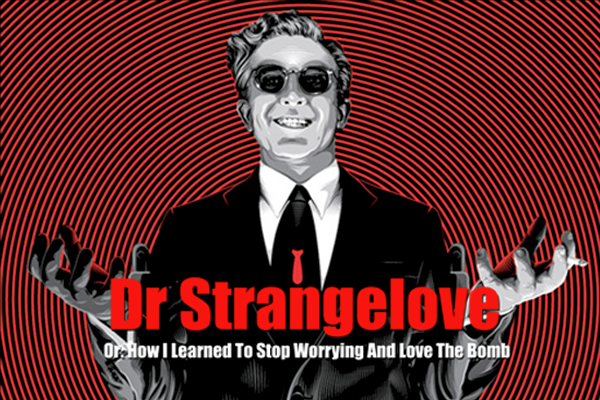Best PC platform for running Esxi/Docker at home?
-
@NeverDie this is completely doable within proxmox installation. Show me please the return of
lvdisplay.
Or if you already have set up your system, then let it be :) -
Better yet, I'll reinstall it to the one 1Tb disk and you the lvdisplay of that, which will make more sense in this context.
-
OK, did that.
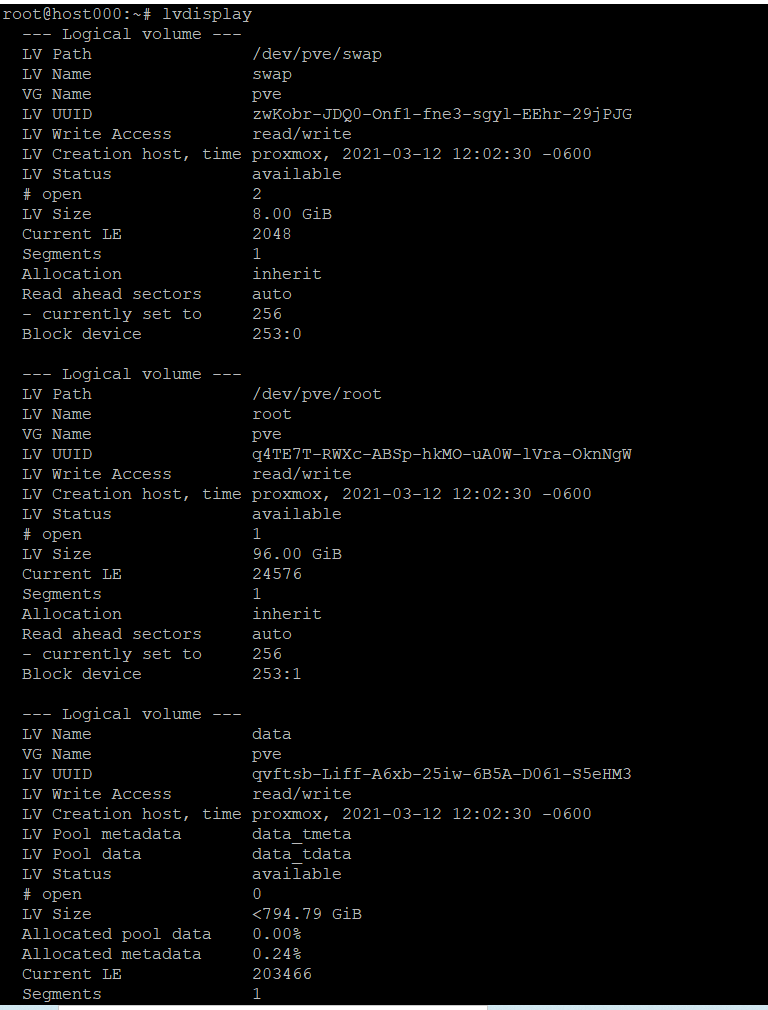
This is with proxmox installed to the single 1 Tb disk. No USB's involved. -
@monte Right. But then I get this:
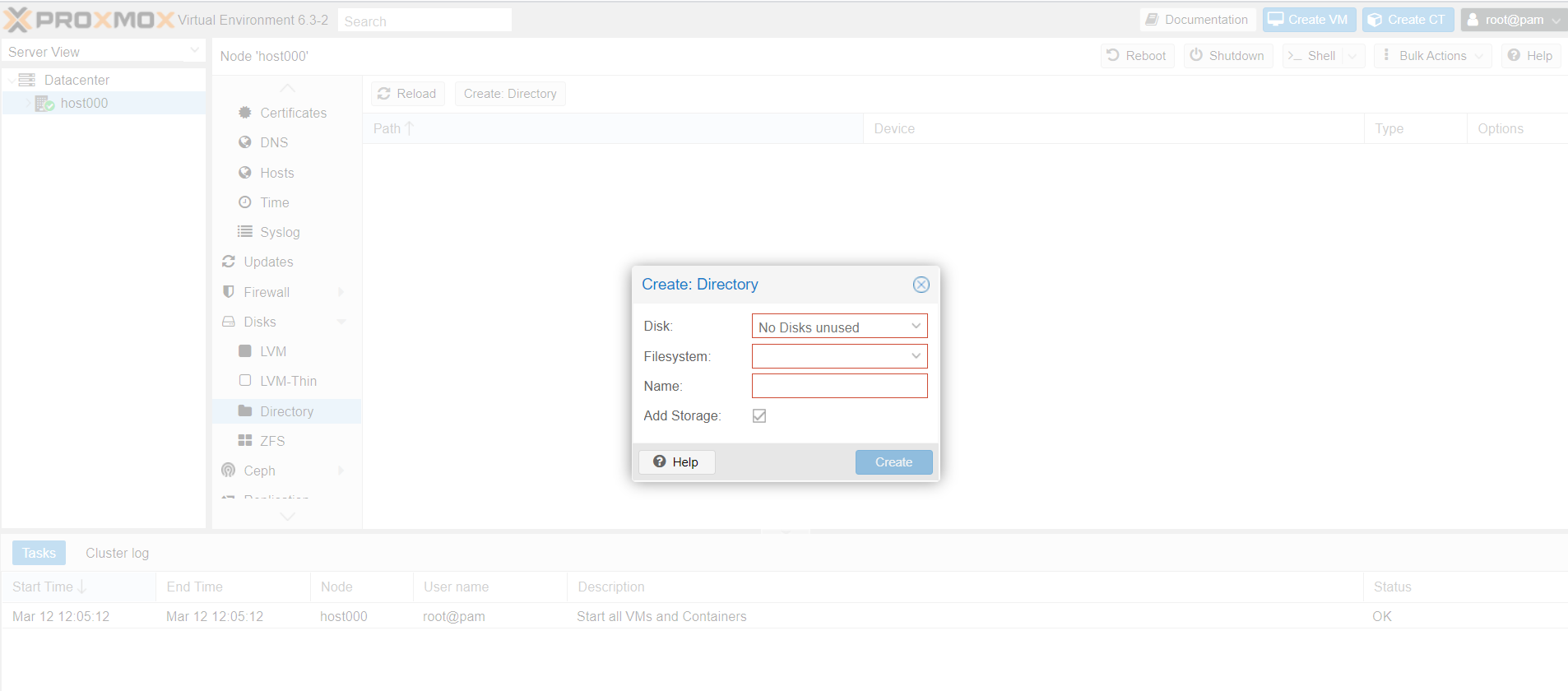
which is where I get stuck. If I add more physical disks, then this doesn't happen. -
@NeverDie expand
host000item in the list on the left. Choose storagelocalat the end of the list, chooseISO Images, hitUpload.
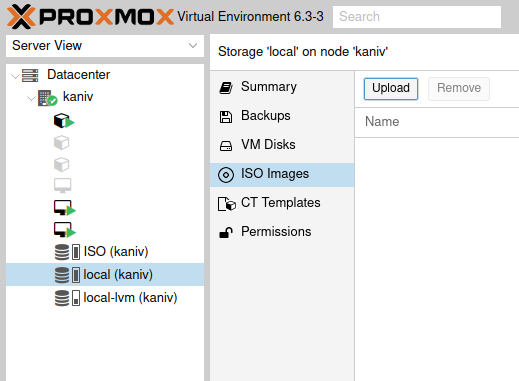
Then press create VM on the top right of the GUI. -
@monte Thank you! That worked:
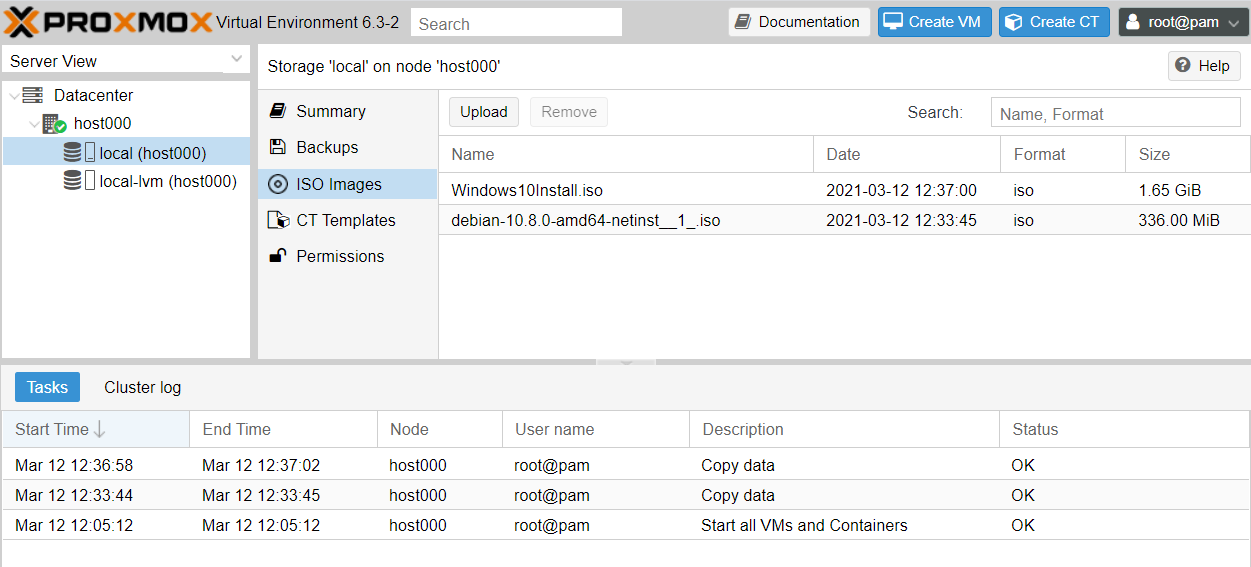
I uploaded both debian and windows iso's.
So, after starting the VM I gather I just click "monitor" to see the VM's virtual display? -
@NeverDie no, you use
Consolejust belowSummarybutton.
I must add, I never installed windows in proxmox, so I can't say how install process is managed with it, but I think someone on google knows :) -
@monte Right. Just tried it, but got this:
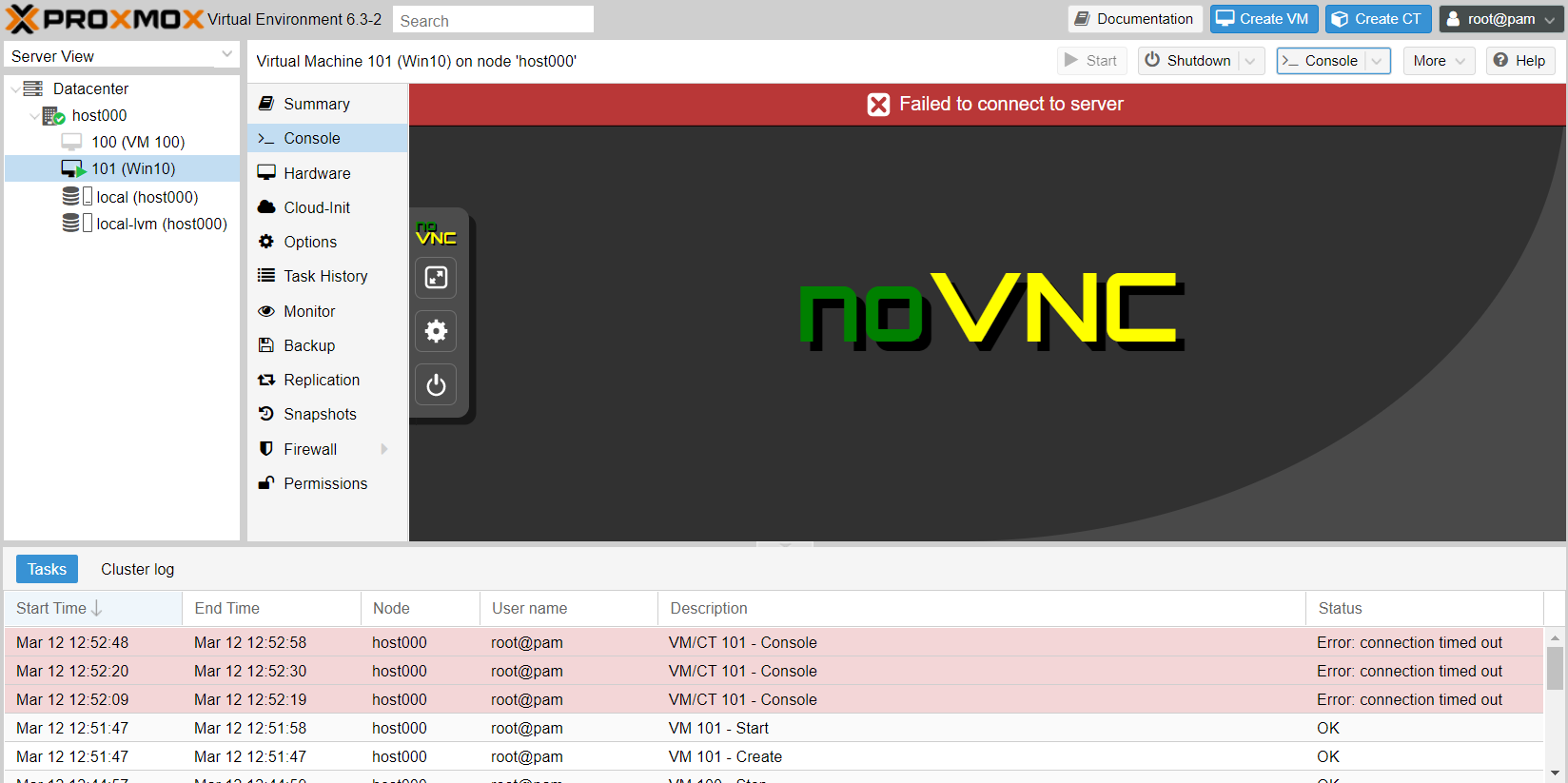
Well, I won't burden you with more questions. Thanks for your help! -
Reporting back: After trying many things and much frustration :dizzy_face: , It turned out the reason for the noVnc console fail was, of all things, Google Chrome. :confounded:
Who'd have guessed? Thank you Google. :angry: :angry: :angry: Too bad there's no emoji for sarcasm. :rolling_on_the_floor_laughing: Actually, I like Google Chrome a lot, so I hadn't even suspected it. Switching to Firefox fixed the issue:
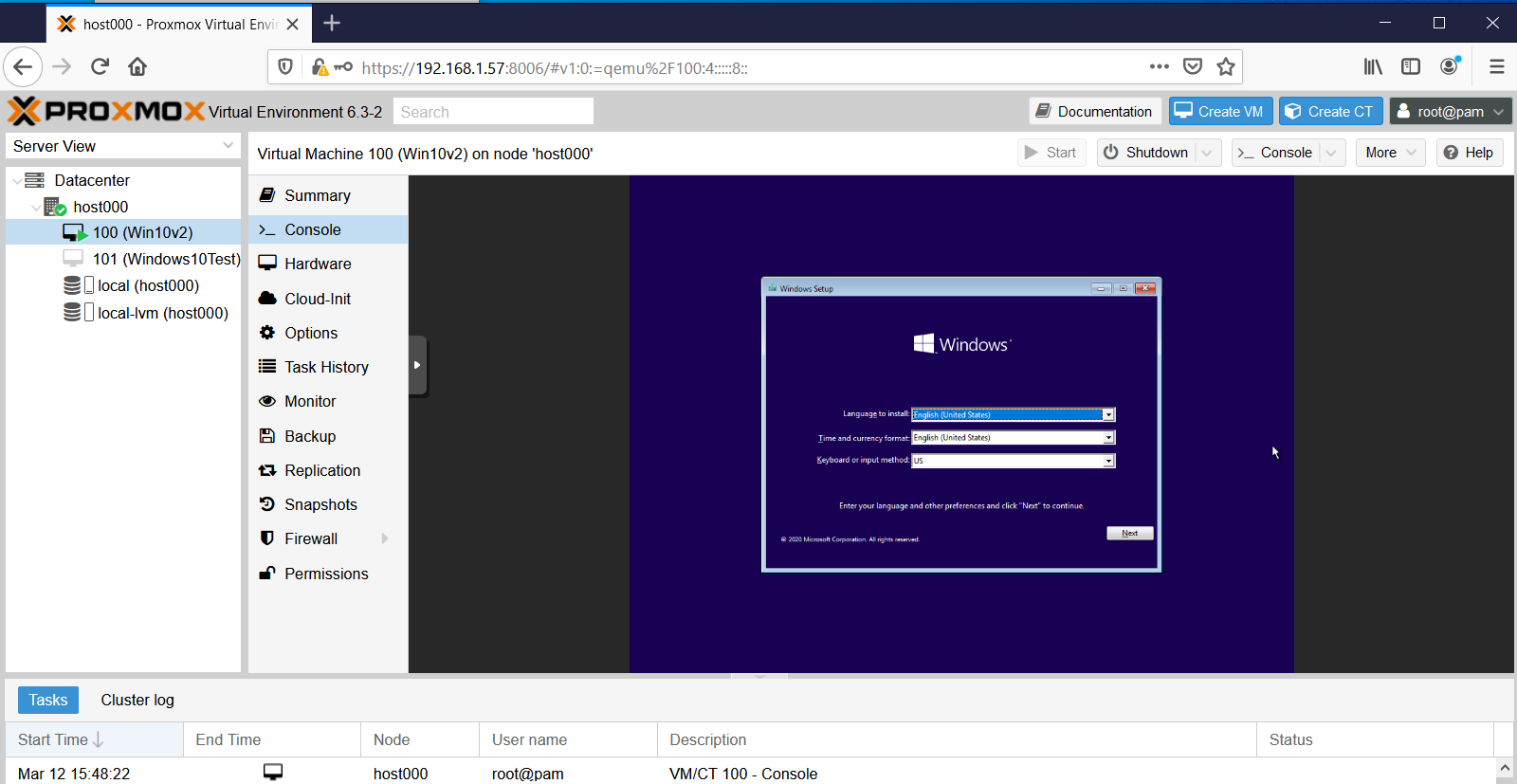
I'm also able to connect to it using VNC Viewer:
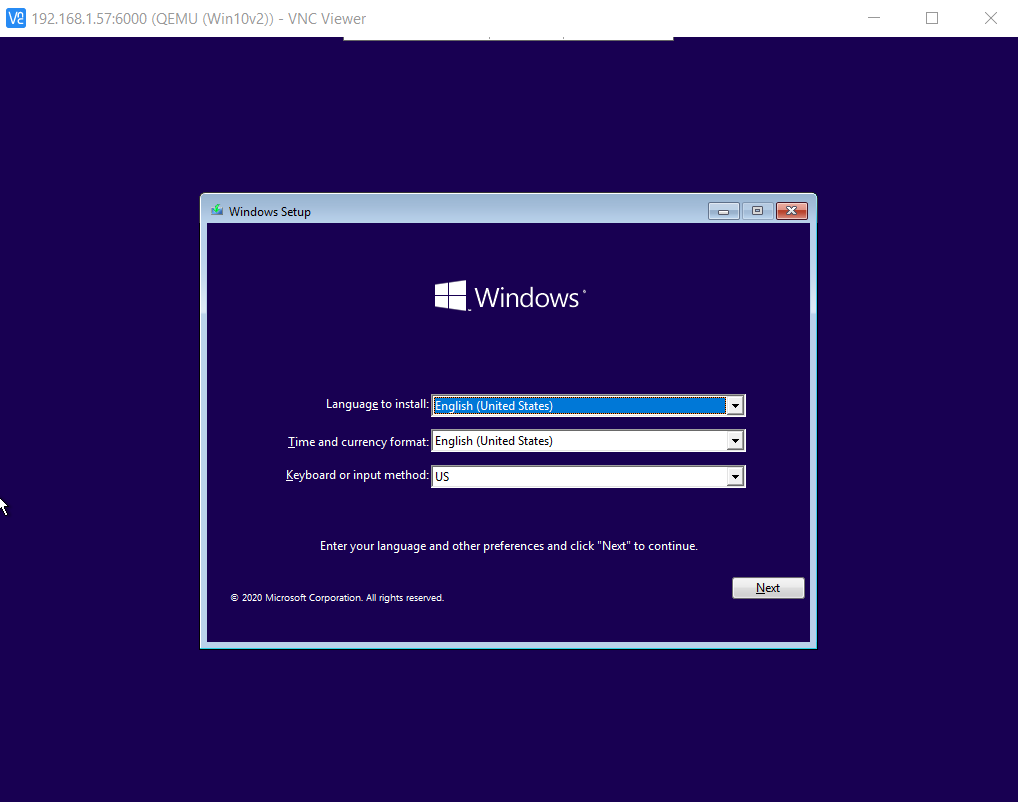
by typing:
change vnc 0.0.0.0:100
into the VM's monitor window, as described here: https://pve.proxmox.com/wiki/VNC_Client_Access#Standard_Console_AccessI even tried installing the noVNC google chrome extension, but still no joy. No idea as to why Chrome failed for this, but at least now the culprit is identified. :smile:
-
Reporting back: After trying many things and much frustration :dizzy_face: , It turned out the reason for the noVnc console fail was, of all things, Google Chrome. :confounded:
Who'd have guessed? Thank you Google. :angry: :angry: :angry: Too bad there's no emoji for sarcasm. :rolling_on_the_floor_laughing: Actually, I like Google Chrome a lot, so I hadn't even suspected it. Switching to Firefox fixed the issue:
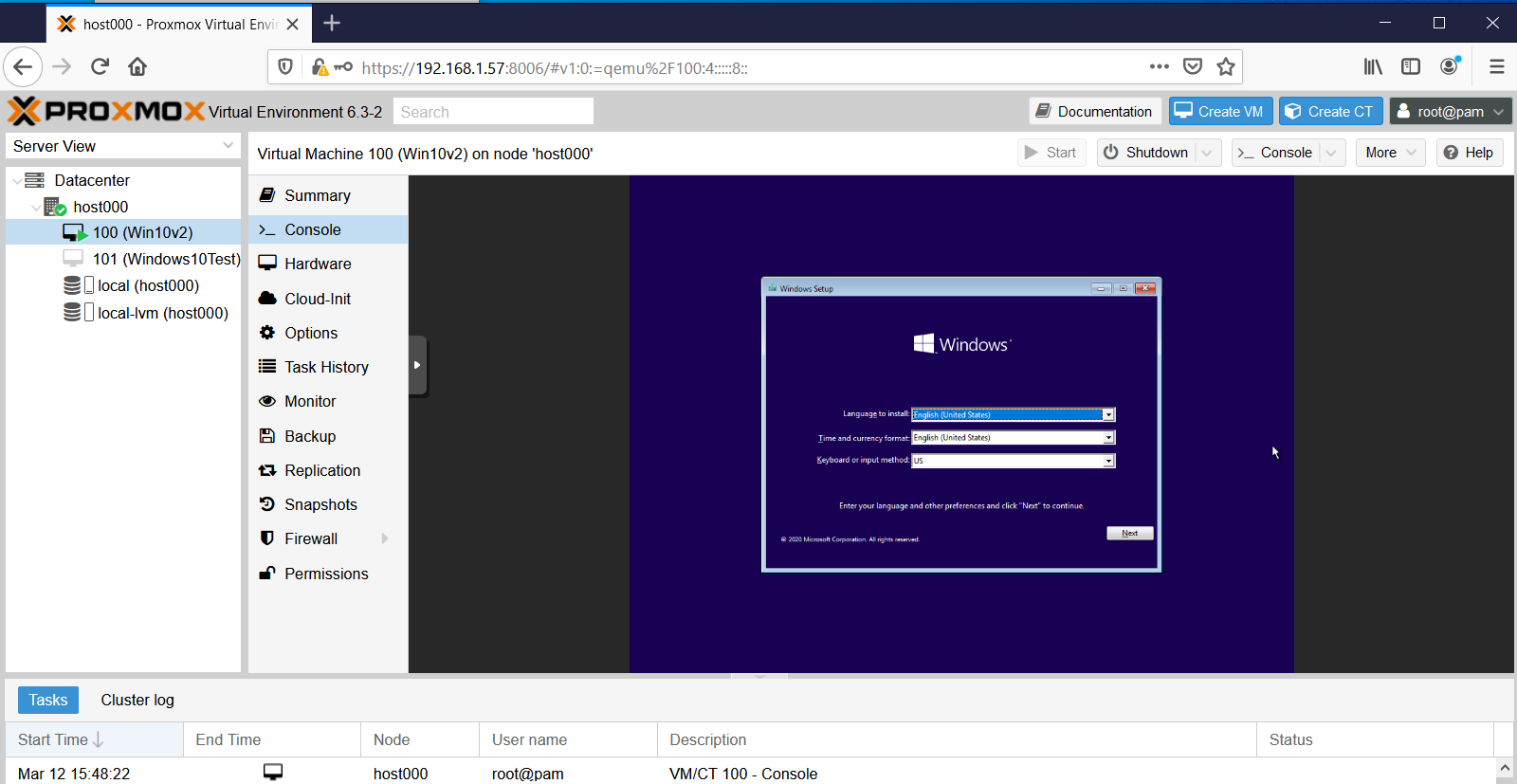
I'm also able to connect to it using VNC Viewer:
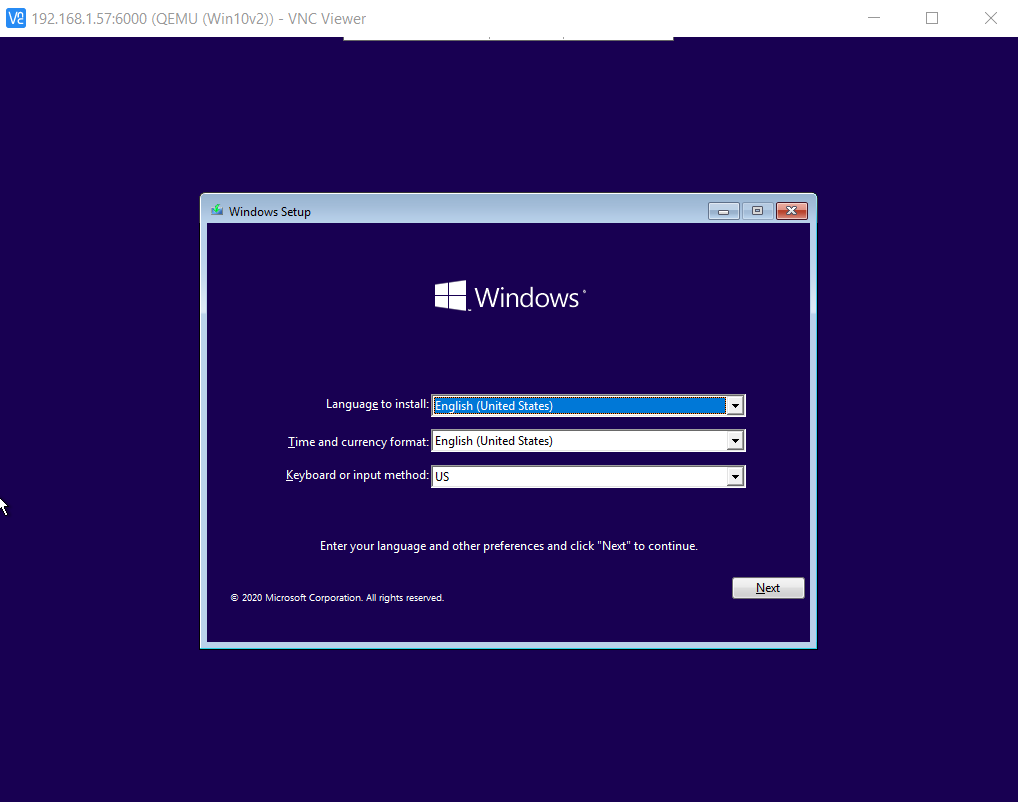
by typing:
change vnc 0.0.0.0:100
into the VM's monitor window, as described here: https://pve.proxmox.com/wiki/VNC_Client_Access#Standard_Console_AccessI even tried installing the noVNC google chrome extension, but still no joy. No idea as to why Chrome failed for this, but at least now the culprit is identified. :smile:
@NeverDie I am happy, that you've made a progress! I couldn't help you with that, cause I am using Firefox by default :)
Strange, I've just tried in Chromium with Lubuntu as guest OS and it works nice...don't have Chrome installed, so can't check the exact issue you have. -
To save searching time for anyone else who also wants to run a Windows VM on ProxMox, I found that this guy has the most concise yet complete setup instructions:
https://www.youtube.com/watch?v=6c-6xBkD2J4 -
A couple more gotcha's I ran across.
-
To get balloon memory working properly, you still need to go through the procedure that starts at around timestamp 14:30 on the youtube video that @monte posted above, where you use Windows PowerShell to activate the memory Balloon service.
-
Interacting directly with the Window's VM using just VNC is sluggish. Allegedly the way around this is to use Windows Remote Desktop, rather than VNC, to connect to the Windows VM. However, here's the gotcha if you opt to go that route: the windows VM needs to be running Windows Pro. It turns out that Windows Home doesn't support serving Windows Desktop from the VM. :confounded: Gotcha!
-
-
Reporting back: I've been able to create a a ZFS RAIDZ3 pool on my proxmox server, which is a nice milestone. I also just today discovered that fairly easily during installation the ProxMox bootroot can also be installed onto a ZFS pool of its own--pretty cool!:sunglasses: --which means the root itself can be configured to run at RAIDZ1/2/3, offering it the same degree of protection as the data entrusted to it . A reputable 128GB SSD costs just $20 these days, so I'll try combining four (4) of them as a RAIDZ1 boot disk for the root. I'd settle for 64GB SSD's or even less, but, practicially speaking, 128GB seems to be the new minimum for what's being manufactured by the reputable brands. Used 32/64GB SSD's on ebay are on offer for nearly the same price, or even more, than brand new 128GB SSDs. Go figure. It makes no sense if you aren't beholden to a particular part or model number.
All this means that I'll have a zpool boot drive with effectively 3x120GB=360GB of useable space, so that will be plenty to house ISO's and VM's as well, which means that from the get-go and onward everything (the root, the ISO's, the VM's, as well as the files entrusted to them) will be ZFS ZRAID protected. Pretty slick! :smiley:
I suppose the next thing after that would be to build a ZRAID nvme cache to hopefully get a huge jump in speed. Most motherboards aren't blessed with 4 nvme M.2 slots, but there do exist quad nvme combo boards so that four nvme SSD's that can be slotted into a single PCIE-3 slot.
-
It turns out that to get full advantage of running four nvme SSD drives you'd need at minimum pci-e 3.0 x16 with motherboard support for bifurcation, and mine is just short of that with pci-e 3.0 x8. Nonetheless, the max speed for pci-e 3.0 x8 is 7880MB/s, which is 14x the speed of a SATA SSD (550MB/s), and more than enough to saturate even 40GE ethernet. So, for a home network that suggests running apps on the server itself in virtual machines and piping the video to thin clients through something like VNC. I figure that should be noticeably faster performance for everyone than the current situation, which is everyone running their own PC. How well that theory works in practice.... I'm not sure.
-
Final report: I tried it out, but having to run a Windows thin-client to connect via Windows Remote Desktop to a Windows VM running on a server was a buzzkill. The hardest case I've tried is watching high definition youtube videos. The server can handle the workload even without a graphics card and still not max out the CPU cores. It works, but the visual fidelity goes down--I guess because it's first displayed on a VM screen inside the VM on the server and then re-encoded and pumped to the thin-client? Not sure if that's what's actually happening but if so maybe there's a way to around that that doesn't inolve a re-encoding. Ideally, being able to losslessly connect to any VM from, say, a chromebook would have been nice.
Lastly, I have been able to move VM's from one physical machine to another and get them to run. Maybe I'm doing it wrong, but for my first attempt I did it by first "backing up" the VM to the server using ProxMox Backup Server, and then "restoring" the VM to the target machine (in my test case, the same physical machine as the one running ProxMox Backup Server). Doing it this way I encountered two bottlenecks: #1. moving the VM over 1 gigabit ethernet takes a while. However, upgrading to 10-gigabit ethernet or faster might address that. #2 Even longer, than #1, the "restoring" process takes quite a while, even though in my test case it didn't involve sending anything over ethernet. This was a surprise. I'm not sure why the "restoring" takes so long, but it takes much longer than doing the original backup. Unless the "restoring" is doing special magic to adjust the VM to run on the new target machine hardware, then in theory doing just a straight copy of the VM file without any "restoring" should be much, much faster. I'll try that next.
-
Final report: I tried it out, but having to run a Windows thin-client to connect via Windows Remote Desktop to a Windows VM running on a server was a buzzkill. The hardest case I've tried is watching high definition youtube videos. The server can handle the workload even without a graphics card and still not max out the CPU cores. It works, but the visual fidelity goes down--I guess because it's first displayed on a VM screen inside the VM on the server and then re-encoded and pumped to the thin-client? Not sure if that's what's actually happening but if so maybe there's a way to around that that doesn't inolve a re-encoding. Ideally, being able to losslessly connect to any VM from, say, a chromebook would have been nice.
Lastly, I have been able to move VM's from one physical machine to another and get them to run. Maybe I'm doing it wrong, but for my first attempt I did it by first "backing up" the VM to the server using ProxMox Backup Server, and then "restoring" the VM to the target machine (in my test case, the same physical machine as the one running ProxMox Backup Server). Doing it this way I encountered two bottlenecks: #1. moving the VM over 1 gigabit ethernet takes a while. However, upgrading to 10-gigabit ethernet or faster might address that. #2 Even longer, than #1, the "restoring" process takes quite a while, even though in my test case it didn't involve sending anything over ethernet. This was a surprise. I'm not sure why the "restoring" takes so long, but it takes much longer than doing the original backup. Unless the "restoring" is doing special magic to adjust the VM to run on the new target machine hardware, then in theory doing just a straight copy of the VM file without any "restoring" should be much, much faster. I'll try that next.
-
Reporting back: I'd like to find a BTRFS equivalent to ProxMox, because although I like the reliability that ZFS can, in theory, offer, it's simply not a native linux file system. As a result, if I want to backup VM's to a zpool dataset on, say, a truenas server using ProxMox Backup Server, I have to first reserve a giant fixed size chunk of storage on a Truenas ZFS dataset by creating a ZVOL on it, and then I have to overlay that ZVOL with a linux file system like ext4 so that ProxMox Backup Server can read/write the backups on the ZVOL using iSCSI. However, I've got to believe that doing it this way largely undermines the data integrity that ZFS is offering, and it also means I have a big block of reserved ZVOL storage to handle the worst-case that will be largely underutilized compared to if ProxMox could read/write ZFS datasets natively.
So, instead of doing that, which I did get to "work", I've decided to set up a regular linux ext4 logical volume on an NVME accessible to ProxMox for storing VM's and creating VM backups, because ProxMox has no trouble reading/writing to an ext4 file system. I have ProxMox write its backups to that linux logical volume, and then I copy those relatively small files (well, small compared to the giant ZVOL I would otherwise have to reserve to contain them) over to a ZFS dataset on a TrueNas server (which is running inside a VM on ProxMox).
I don't yet know for sure, but I presume (?) BTRFS wouldn't require these kinds of contortions, since BTRFS should be native to the Linux operating system, just like ext4 is.
Footnote: The above isn't entirely accurate, because I can and do boot proxmox itself on a raidZ1, and ProxMox can happily write and backup VM's to that ZFS drive. However, the gotcha is that, for some reason, when writing directly to a ZFS file system, ProxMox insists on writing both the VMs and VM backups as raw block files instead of a much more compact qcow2. Ironically, if writing to an ext4 file system, Proxmox can write both VM's and VM backups in the qcow2 file format. So, a VM of, say, PopOS might occupy 3GiB as a qcow2 file, but ProxMox would write it as a 32GiB raw file, if that's the size I told ProxMox to allocate when I configured the VM. Or 64Gib if I wanted to cover a possible larger future PopOS configuration. That kind of size discrepancy adds up in a hurry as you create, backup, and manage more and more VM's. I thought automatic file compression might make it a moot point, but it doesn't seem to work as well on raw files as I would have guessed, maybe due to file leftovers within the raw block as files are moved around or shrunk or "deleted" within the disk image. A file system wouldn't see those remnants, but they'd still be in a disk image, and automatic compression on a raw disk image has no way of knowing what's purely leftover junk file remnants vs essential file data that's still in use.
Or perhaps the difference is at least partly because a Linux LVM specifically allows for thin provisioning?
Thin Provisioning A number of storages, and the Qemu image format qcow2, support thin provisioning. With thin provisioning activated, only the blocks that the guest system actually use will be written to the storage. Say for instance you create a VM with a 32GB hard disk, and after installing the guest system OS, the root file system of the VM contains 3 GB of data. In that case only 3GB are written to the storage, even if the guest VM sees a 32GB hard drive. In this way thin provisioning allows you to create disk images which are larger than the currently available storage blocks. You can create large disk images for your VMs, and when the need arises, add more disks to your storage without resizing the VMs' file systems. https://pve.proxmox.com/wiki/StorageOr maybe it's just the arbitrary current state of ProxMox development, and this difference will get fixed in the future? I have no idea.
I'm not really expecting anyone here knows the answer, so this is mostly just a follow-up as to how things went. Although not ideal, I can make do with the workaround I've outlined in this post.
-
Reporting back: I'd like to find a BTRFS equivalent to ProxMox, because although I like the reliability that ZFS can, in theory, offer, it's simply not a native linux file system. As a result, if I want to backup VM's to a zpool dataset on, say, a truenas server using ProxMox Backup Server, I have to first reserve a giant fixed size chunk of storage on a Truenas ZFS dataset by creating a ZVOL on it, and then I have to overlay that ZVOL with a linux file system like ext4 so that ProxMox Backup Server can read/write the backups on the ZVOL using iSCSI. However, I've got to believe that doing it this way largely undermines the data integrity that ZFS is offering, and it also means I have a big block of reserved ZVOL storage to handle the worst-case that will be largely underutilized compared to if ProxMox could read/write ZFS datasets natively.
So, instead of doing that, which I did get to "work", I've decided to set up a regular linux ext4 logical volume on an NVME accessible to ProxMox for storing VM's and creating VM backups, because ProxMox has no trouble reading/writing to an ext4 file system. I have ProxMox write its backups to that linux logical volume, and then I copy those relatively small files (well, small compared to the giant ZVOL I would otherwise have to reserve to contain them) over to a ZFS dataset on a TrueNas server (which is running inside a VM on ProxMox).
I don't yet know for sure, but I presume (?) BTRFS wouldn't require these kinds of contortions, since BTRFS should be native to the Linux operating system, just like ext4 is.
Footnote: The above isn't entirely accurate, because I can and do boot proxmox itself on a raidZ1, and ProxMox can happily write and backup VM's to that ZFS drive. However, the gotcha is that, for some reason, when writing directly to a ZFS file system, ProxMox insists on writing both the VMs and VM backups as raw block files instead of a much more compact qcow2. Ironically, if writing to an ext4 file system, Proxmox can write both VM's and VM backups in the qcow2 file format. So, a VM of, say, PopOS might occupy 3GiB as a qcow2 file, but ProxMox would write it as a 32GiB raw file, if that's the size I told ProxMox to allocate when I configured the VM. Or 64Gib if I wanted to cover a possible larger future PopOS configuration. That kind of size discrepancy adds up in a hurry as you create, backup, and manage more and more VM's. I thought automatic file compression might make it a moot point, but it doesn't seem to work as well on raw files as I would have guessed, maybe due to file leftovers within the raw block as files are moved around or shrunk or "deleted" within the disk image. A file system wouldn't see those remnants, but they'd still be in a disk image, and automatic compression on a raw disk image has no way of knowing what's purely leftover junk file remnants vs essential file data that's still in use.
Or perhaps the difference is at least partly because a Linux LVM specifically allows for thin provisioning?
Thin Provisioning A number of storages, and the Qemu image format qcow2, support thin provisioning. With thin provisioning activated, only the blocks that the guest system actually use will be written to the storage. Say for instance you create a VM with a 32GB hard disk, and after installing the guest system OS, the root file system of the VM contains 3 GB of data. In that case only 3GB are written to the storage, even if the guest VM sees a 32GB hard drive. In this way thin provisioning allows you to create disk images which are larger than the currently available storage blocks. You can create large disk images for your VMs, and when the need arises, add more disks to your storage without resizing the VMs' file systems. https://pve.proxmox.com/wiki/StorageOr maybe it's just the arbitrary current state of ProxMox development, and this difference will get fixed in the future? I have no idea.
I'm not really expecting anyone here knows the answer, so this is mostly just a follow-up as to how things went. Although not ideal, I can make do with the workaround I've outlined in this post.
@NeverDie yep, ZFS is a strange beast for me. I tried to avoid it, because I don't have no hardware nor application to utilize it's potential. But I was also afraid of LVM, and then one time I had to recover proxmox setup that I've messed up when was trying to migrate it to a bigger drive without reinstall. At one moment I thought that I've broken the whole volume group, but somehow I've got it back after few rebuilds from semi-broken backup image :)
It reminds me the name of this great movie: :)