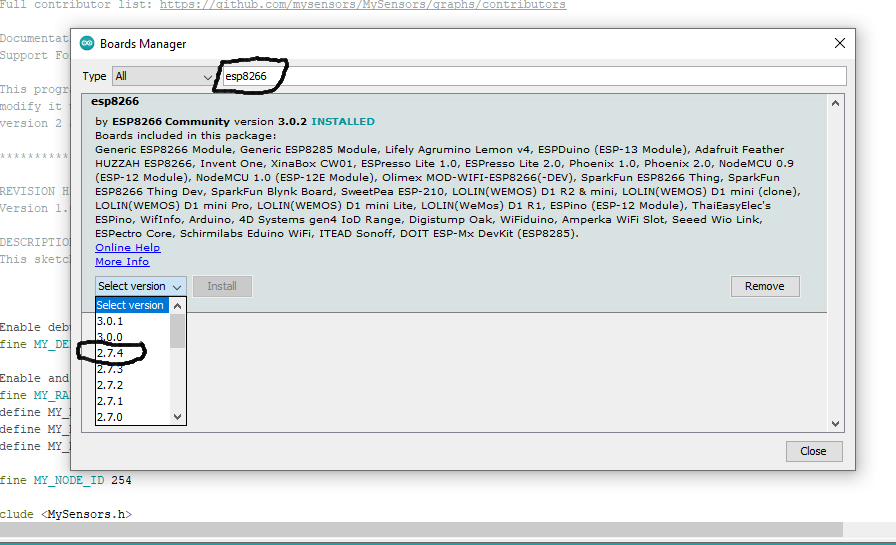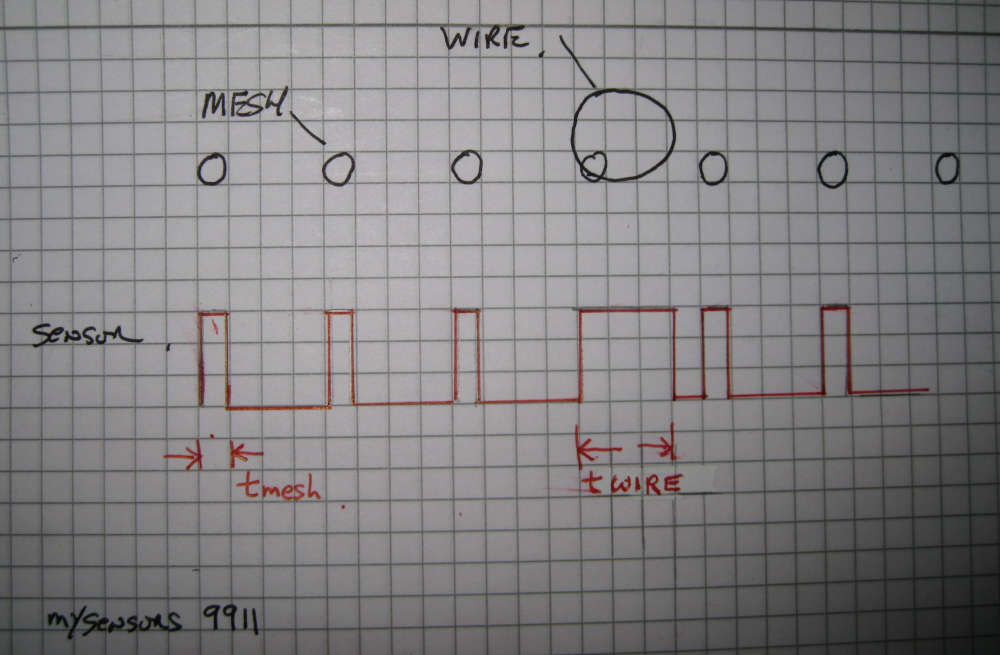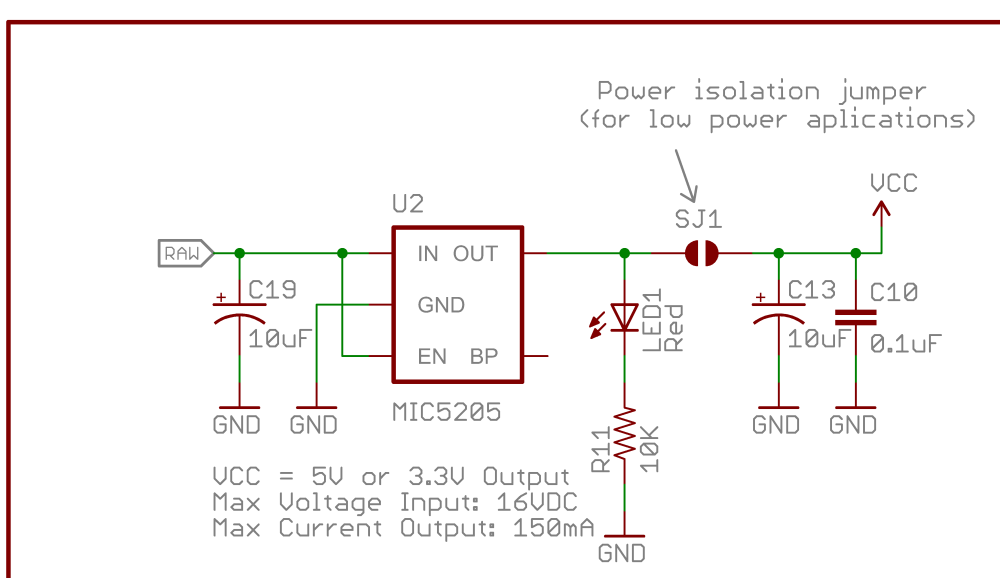@OldSurferDude have you set the MQTT user and MQTT passwords in the sketch and uncommented them as well?
// Enable these if your MQTT broker requires usenrame/password
//#define MY_MQTT_USER "username"
//#define MY_MQTT_PASSWORD "password"
// Enable these if your MQTT broker requires usenrame/password
#define MY_MQTT_USER "MQTTusername2022"
#define MY_MQTT_PASSWORD "MQTTpassword2022"
what does your debug log look like?
This sample is not connected correctly to the MQTT Broker
10:33:26.151 -> dhcp client start...
10:33:26.151 -> 341 TSM:INIT:GW MODE
10:33:26.199 -> 364 TSM:READY:ID=0,PAR=0,DIS=0
10:33:26.199 -> 396 MCO:REG:NOT NEEDED
10:33:26.339 -> 505 GWT:TPC:CONNECTING...
10:33:27.365 -> 1533 MCO:BGN:STP
10:33:27.365 -> 1551 MCO:BGN:INIT OK,TSP=1
10:33:27.412 -> 1579 TSM:READY:NWD REQ
10:33:27.412 -> 1606 ?TSF:MSG:SEND,0-0-255-255,s=255,c=3,t=20,pt=0,l=0,sg=0,ft=0,st=OK:
10:33:28.671 -> scandone
10:33:35.993 -> pm open,type:2 0
10:33:44.664 -> 18861 TSF:MSG:READ,254-254-255,s=255,c=3,t=7,pt=0,l=0,sg=0:
10:33:44.758 -> 18924 TSF:MSG:BC
10:33:44.758 -> 18942 TSF:MSG:FPAR REQ,ID=254
10:33:44.804 -> 18973 TSF:PNG:SEND,TO=0
10:33:44.804 -> 18998 TSF:CKU:OK
10:33:44.851 -> 19016 TSF:MSG:GWL OK
10:33:45.459 -> 19646 TSF:MSG:SEND,0-0-254-254,s=255,c=3,t=8,pt=1,l=1,sg=0,ft=0,st=OK:0
10:33:46.671 -> 20876 TSF:MSG:READ,254-254-0,s=255,c=3,t=24,pt=1,l=1,sg=0:1
10:33:46.766 -> 20939 TSF:MSG:PINGED,ID=254,HP=1
10:33:46.813 -> 20980 TSF:MSG:SEND,0-0-254-254,s=255,c=3,t=25,pt=1,l=1,sg=0,ft=0,st=OK:1
10:33:46.860 -> 21057 TSF:MSG:READ,254-254-0,s=255,c=3,t=15,pt=6,l=2,sg=0:0100
This is working correctly
10:36:34.908 -> dhcp client start...
10:36:37.655 -> ip:192.168.1.202,mask:255.255.255.0,gw:192.168.1.254
10:36:37.702 -> 7014 GWT:TPC:IP=192.168.1.202
10:36:37.702 -> 7100 GWT:RMQ:CONNECTING...
10:36:37.749 -> 7144 GWT:RMQ:OK
10:36:37.795 -> 7161 GWT:TPS:TOPIC=mygateway4-out/0/255/0/0/18,MSG SENT
10:36:44.792 -> pm open,type:2 0
10:38:56.629 -> 146027 TSF:MSG:READ,254-254-255,s=255,c=3,t=7,pt=0,l=0,sg=0:
10:38:56.723 -> 146091 TSF:MSG:BC
10:38:56.723 -> 146109 TSF:MSG:FPAR REQ,ID=254
10:38:56.770 -> 146142 TSF:PNG:SEND,TO=0
10:38:56.770 -> 146168 TSF:CKU:OK
10:38:56.816 -> 146187 TSF:MSG:GWL OK
10:38:57.655 -> 147013 TSF:MSG:SEND,0-0-254-254,s=255,c=3,t=8,pt=1,l=1,sg=0,ft=0,st=OK:0
10:38:58.683 -> 148042 TSF:MSG:READ,254-254-0,s=255,c=3,t=24,pt=1,l=1,sg=0:1
10:38:58.730 -> 148105 TSF:MSG:PINGED,ID=254,HP=1
10:38:58.776 -> 148148 TSF:MSG:SEND,0-0-254-254,s=255,c=3,t=25,pt=1,l=1,sg=0,ft=0,st=OK:1
10:38:58.869 -> 148226 TSF:MSG:READ,254-254-0,s=255,c=3,t=15,pt=6,l=2,sg=0:0100
10:38:58.916 -> 148294 TSF:MSG:SEND,0-0-254-254,s=255,c=3,t=15,pt=6,l=2,sg=0,ft=0,st=OK:0100
10:38:59.010 -> 148375 TSF:MSG:READ,254-254-0,s=255,c=0,t=17,pt=0,l=11,sg=0:2.4.0-alpha
10:38:59.058 -> 148450 GWT:TPS:TOPIC=mygateway4-out/254/255/0/0/17,MSG SENT
10:38:59.151 -> 148515 TSF:MSG:READ,254-254-0,s=255,c=3,t=6,pt=1,l=1,sg=0:0
10:38:59.197 -> 148578 GWT:TPS:TOPIC=mygateway4-out/254/255/3/0/6,MSG SENT
10:39:00.923 -> 150319 TSF:MSG:READ,254-254-0,s=255,c=3,t=11,pt=0,l=14,sg=0:MockMySensors
10:39:01.017 -> 150398 GWT:TPS:TOPIC=mygateway4-out/254/255/3/0/11,MSG SENT
10:39:01.064 -> 150462 TSF:MSG:READ,254-254-0,s=255,c=3,t=12,pt=0,l=4,sg=0:v0.5
10:39:01.157 -> 150529 GWT:TPS:TOPIC=mygateway4-out/254/255/3/0/12,MSG SENT
10:39:01.949 -> 151337 TSF:MSG:READ,254-254-0,s=1,c=0,t=0,pt=0,l=12,sg=0:Outside Door
10:39:02.044 -> 151410 GWT:TPS:TOPIC=mygateway4-out/254/1/0/0/0,MSG SENT
10:39:02.091 -> 151471 TSF:MSG:READ,254-254-0,s=255,c=3,t=26,pt=1,l=1,sg=0:2
10:39:02.184 -> 151542 TSF:MSG:SEND,0-0-254-254,s=255,c=3,t=27,pt=1,l=1,sg=0,ft=0,st=OK:1
10:39:02.699 -> 152055 TSF:MSG:READ,254-254-0,s=255,c=3,t=0,pt=1,l=1,sg=0:83