An important update for MySensors support, and some other stuff
-
The last couple of months (at least 6 to 8 of them) have been quite busy for me, familiy mathers, got me a brand new daughter (https://pidome.wordpress.com/2015/05/23/baby-girl-born-our-road-to-expansion/), conferences to attend, and a lot of other exciting stuff.
This caused me to have not only some stalling in supporting MySensors on the forum here, but also in the MySensors plugin development. But i have managed to catch up. So here some important updates regarding PiDome and MySensors support:
Some weeks ago I wanted to upgrade jqwidgets (javascript framework), did not work out as expected (for the third time) so this is being removed from the server. With this removal we decided to open up everything that already has been build in in the server but not yet exposed. Every page where jqwdgets are removed are completely restyled and will also include all possibilities which should be there but could not be introduced yet because of the update pain with jqwidgets.
The most important update, next to the mysensors update of course, is that the web interface menu ha been moved from the left to the top causing a lot of space to be utilized for example for the also newly introduced customizable dashboard: https://www.youtube.com/watch?v=9_uOTYi01Is
Moving away from jqwidgets has opened up possibilities and some implications on the web interface causing some small inconsistencies, but these will be resolved soon.
The most important update of course is the MySensors support. I have bumped the support version to 1.4.1 which enables some extra options like for example the ability to show the sensor name which you are able to include within the presentation.
This MySensors update co-exists with an update in the used device discovery page. The discovery method to include MySensors devices have not changed, but are made a bit easier. The last two weeks i have been working on remodeling the auto discovery feature which for MySensors has resolved into the following:The new discovery page
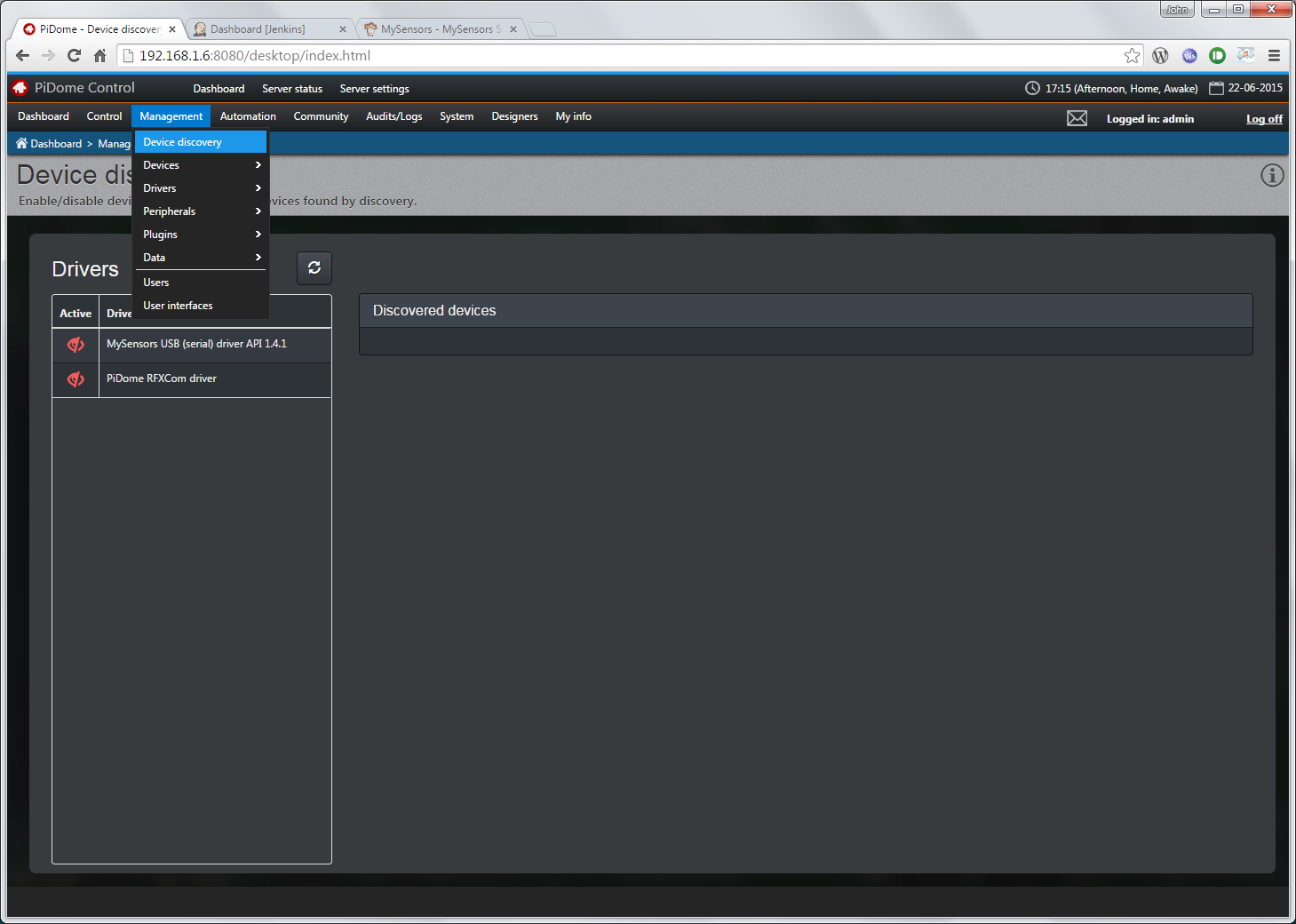
It shows the new discovery page as well the new menu structure. This page can be found under "Management" > "Device discovery". It will show you a list of drivers which support discovery of new devices. They are now marked red because discovery is disabled. Clicking on a driver will show you a couple of discovery options:
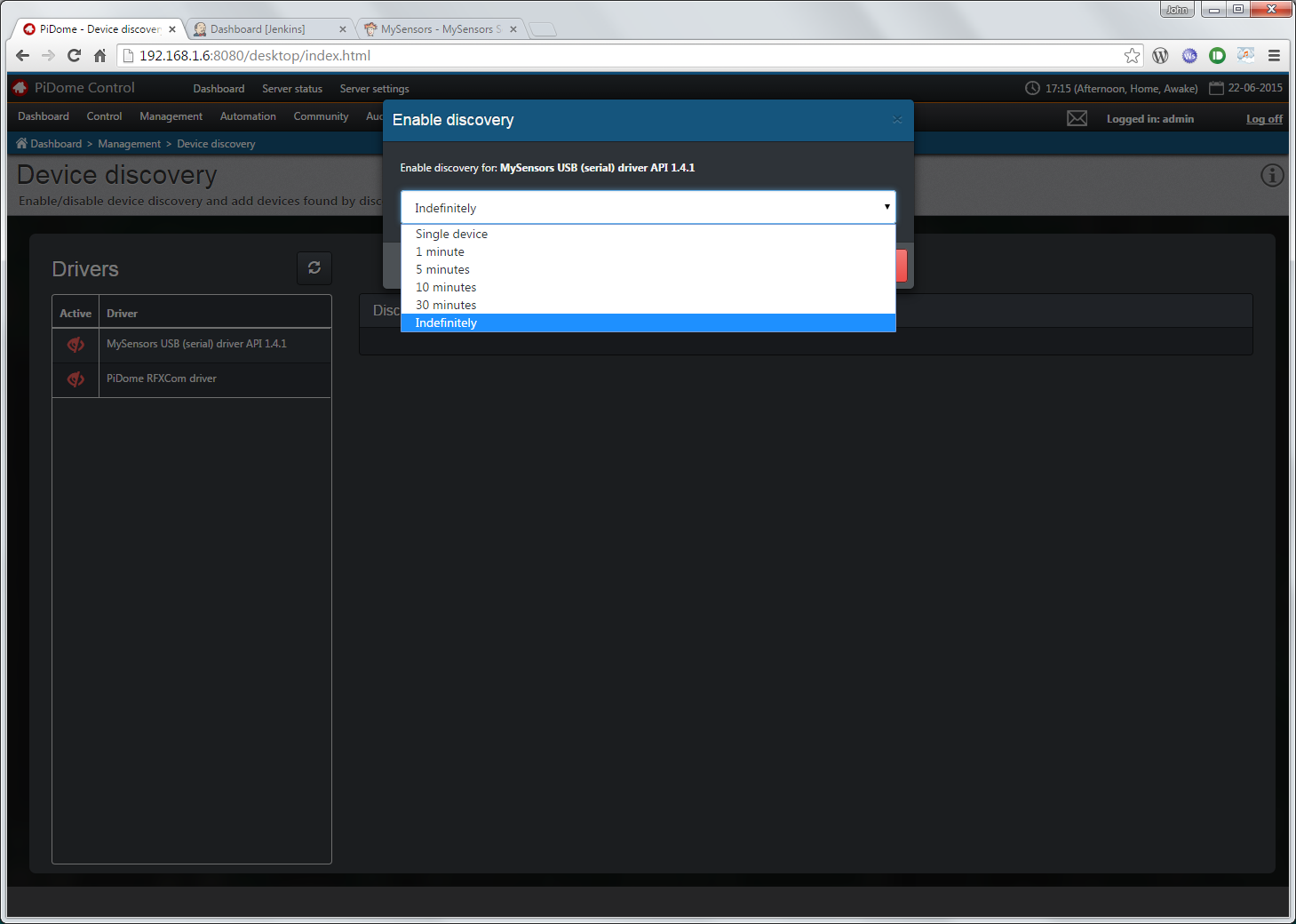
The MySensors driver supports the discovery options as shown above. You can run discovery for a single device, which means when the first device is found. It stops the discovery. Use this only when your nodes are manually assigned an address in code. Why will be apparent when you keep on reading. Discovery can also be enabled for 1, 5, 10 or 30 minutes (and then turns off automatically). and indefinitely. There is also an option Scan, but because the driver does not supports it, it is not shown.
The MySensors gateway supports inclusion mode, this is also supported within the MySensors driver. When you turn on inclusion mode on the gateway the discovery mode of the driver is turned on and will be running indefinitely until it is turned off again.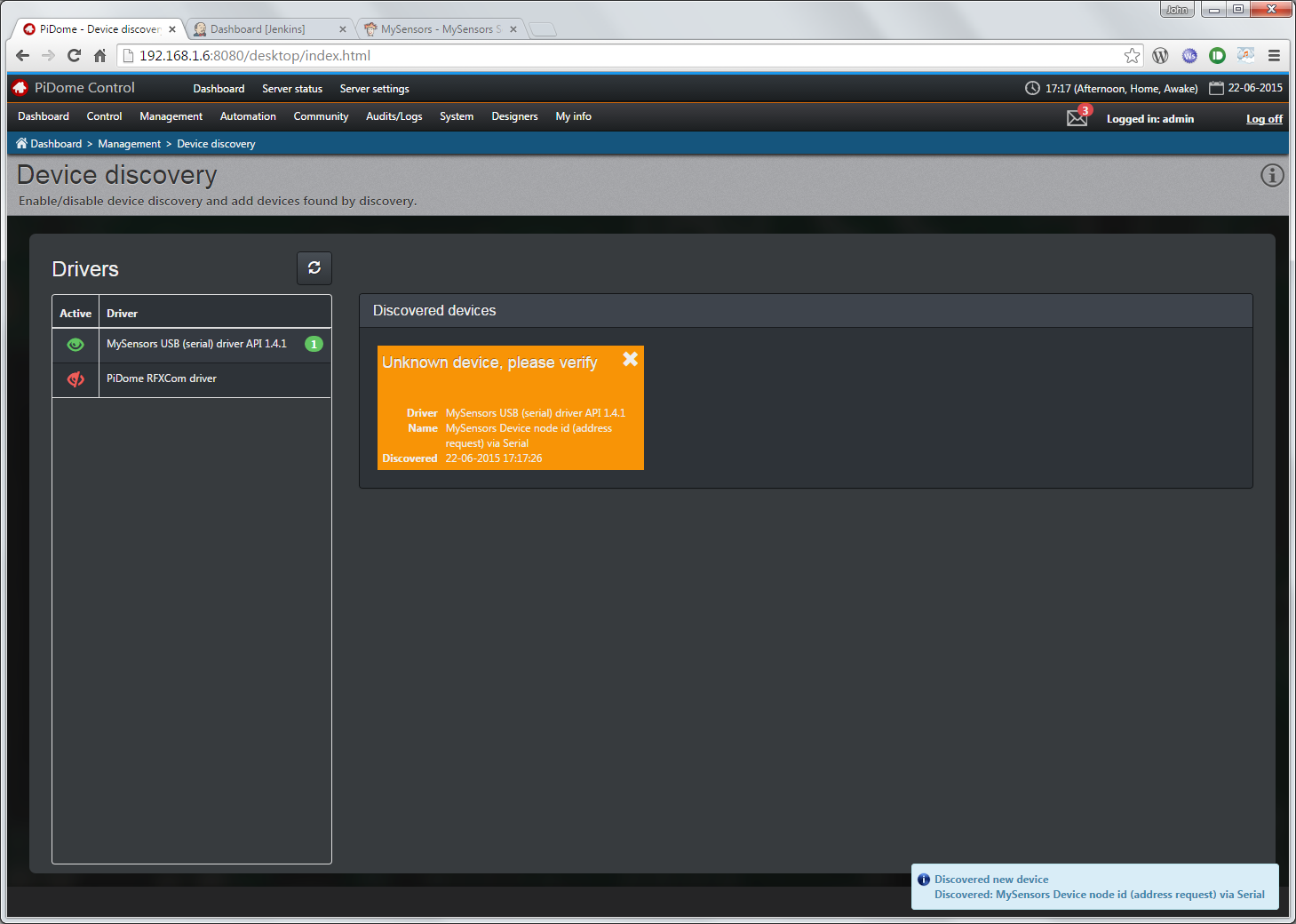
When discovery is turned on, the driver is marked green, behind the driver name will appear a "0" in blue of "0" found devices. When devices are found the number will change and an orange field will appear. The reason it is orange is because this device needs some actions. In this case the node is requesting an address. Just click on the field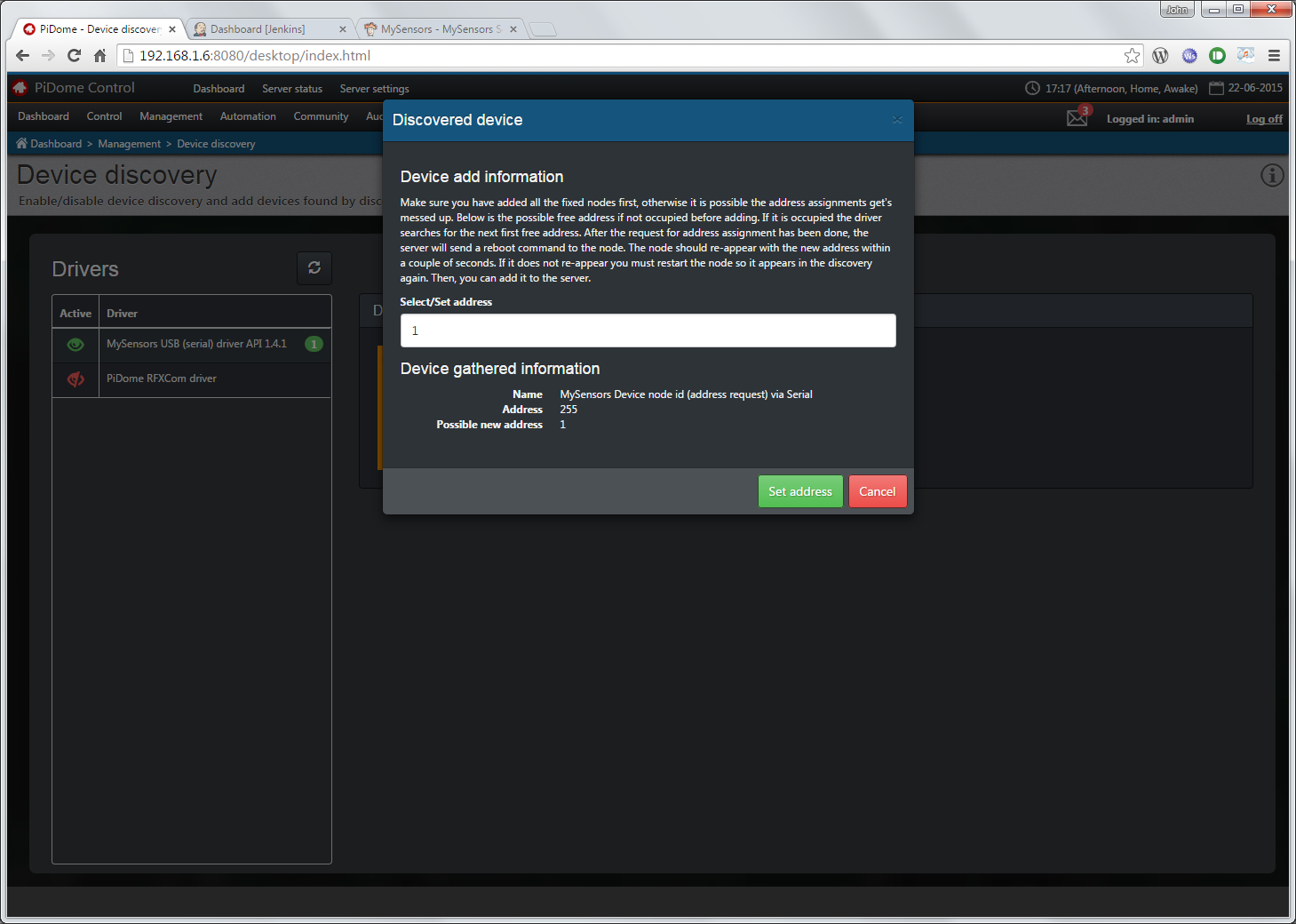
This device needs an address. The driver tries to find a free address and will suggest this to you. One of the biggest changes in this routine is that the display now really shows some extra information. I would suggest you read it :).IMPORTANT!
When you press "Set address" the server will send the new address to the node. A change in the MySensors support is that the server will send a reboot request to the node after it has send the new address. This results in the node to disappear from the found devices window where it will reappear with the new address if the remote node has received it that is. If the remote node did not received the new address, it will reappear with the address 255 again. Try to assign the address again. If the device does not re-appear, restart the node manually.But, How do you know if a new address is assigned?
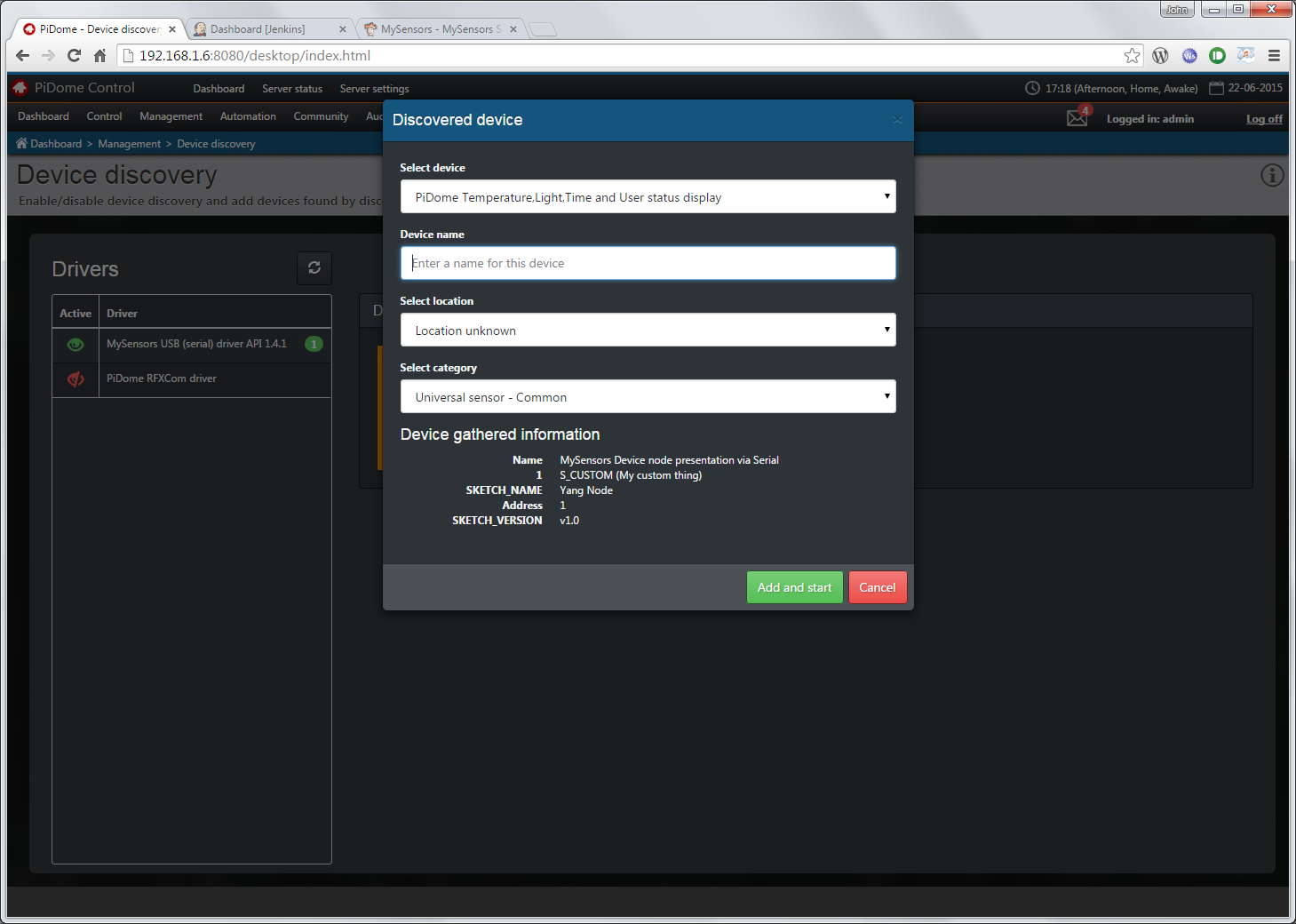
Well, when you press the orange field again, you will now be presented with the "add device" popup. You can now select the custm device you created in the "Custom device" editor (found under "Management" > "Devices" > "Custom device editor"). Set a name for this device, the location and category you would like to assign it.Another addition to this is that the device gathered information now also shows the description you have given to your sensor.
This update comes with a couple of another updates like a notification list (message icon on the top right), page info button (the circle with the i ), a massive update of the packages page and some other stuff.
This update is available immediately as well as on the build server and as a regular download. Any questions you have can be posted on the PiDome forum, and i will try to be here as much as possible.
