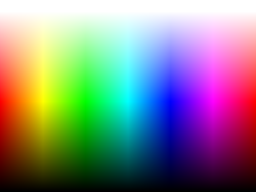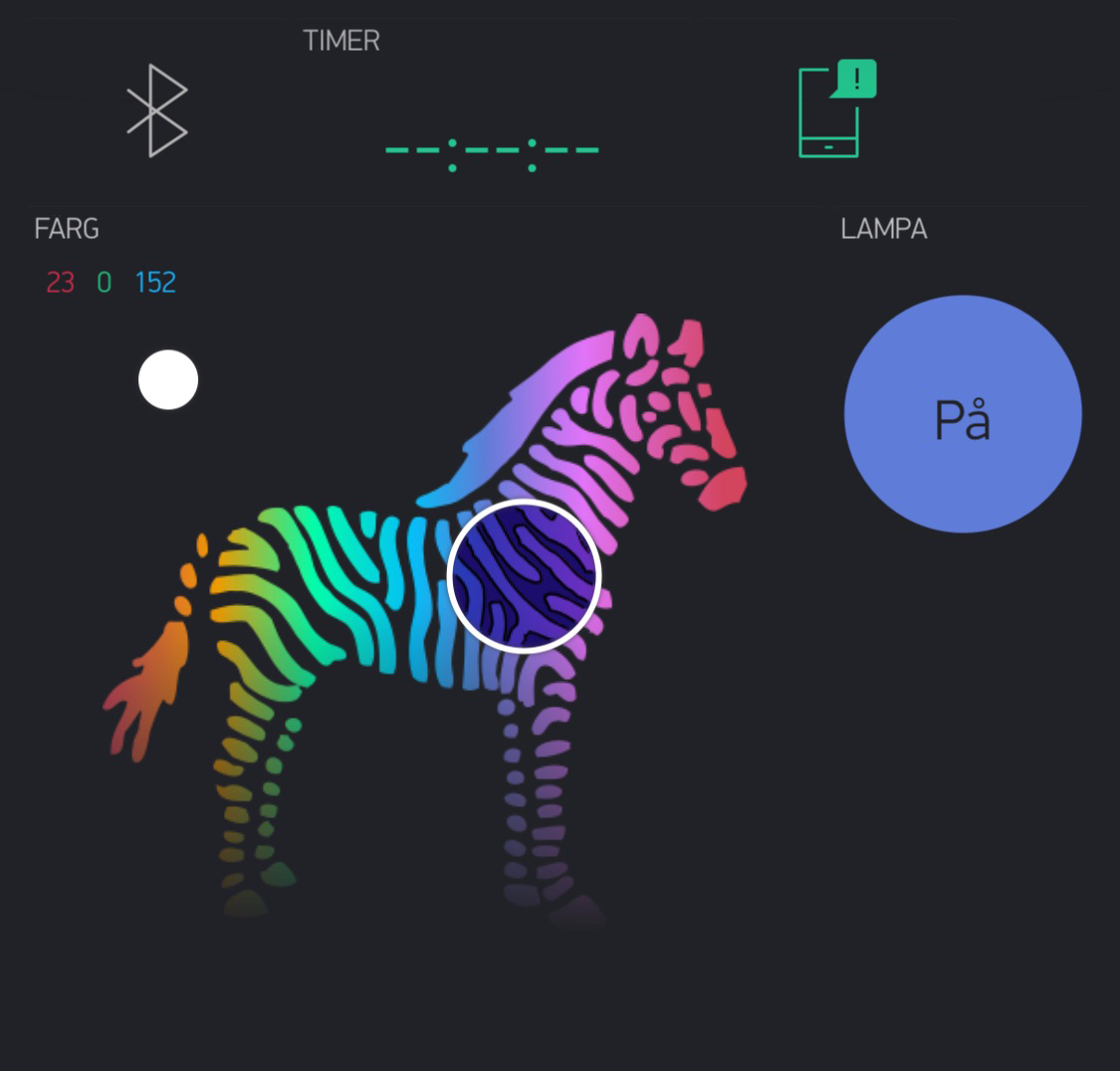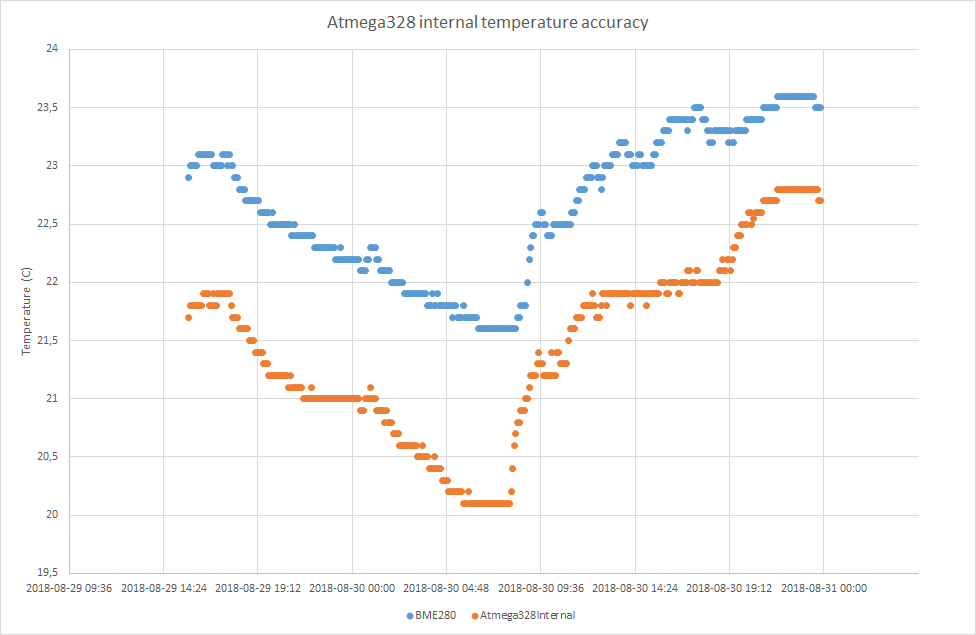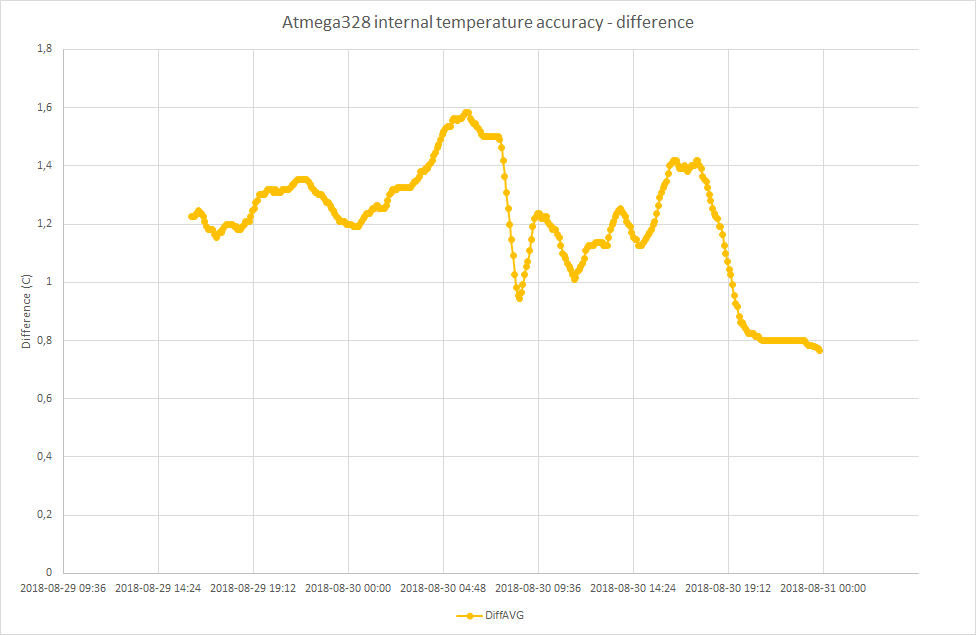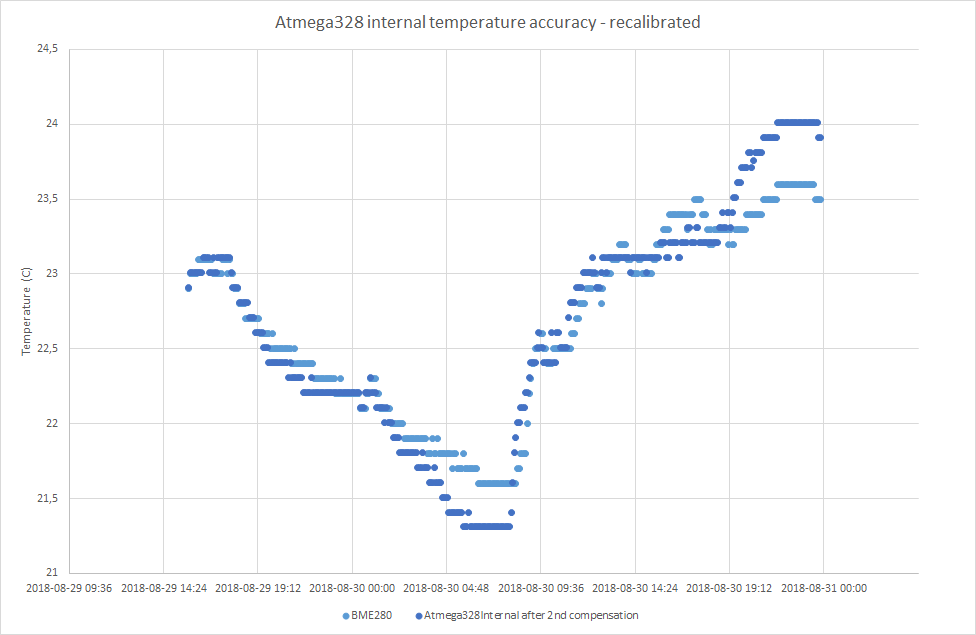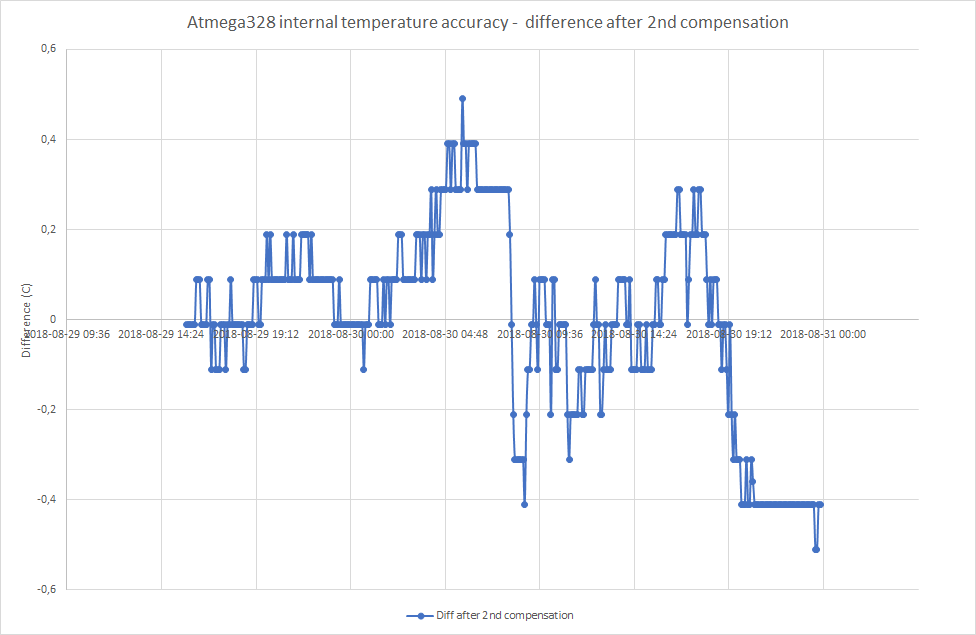Alright. I have a project to tell you about. If there was an award for the most needlessly laborious project in the MySensors contest, I think I would have a good shot but since there is no such award I'll just post it here for fun :-)
I don't remember where I got the idea from, but the basic idea is a physical color selector for a mood light. A LCD touch display can be mounted inside a regular switch/dimmer wall enclosure. The light level and the color of the mood light is set by touching the display. Physical light switches are conveniently located throughout the house and anyone can use them - you don't need a smartphone with an app.
So I ordered a 3.2" lcd touch screen. It arrived from China, and I realized I had bought a screen with a 16-bit bus. 16 bit bus means I need to have 16 data pins to send data to the screen. And that is for the data bus only. More pins are needed (RSET, LCD_CS, WR and RS). With an Arduino Mega this would not be a problem, but I only have Pro Minis.
I figured out how to connect the screen. If I used ALL available pins on the Pro Mini (including the serial RX/TX, so no debugging :scream: ) I could make it show what I wanted. The breadboard setup is really a mess:

So now I have an Arduino connected to a screen, that can show anything pre-defined. But there is no room for a radio or anything else to use for telling the Arduino what to show on the screen. Or is there? I realized that the LCD_CS pin on the screen can be set to high always. So I connected that to Vcc instead of using one of my precious i/o pins. I now have 1 pin available :exclamation:
The Arduino Software Serial functions can use any pin for serial communication. 1 available pin means one-way communication. I hooked up another Pro Mini (the flash storage was getting pretty crowded on the first Pro Mini anyway so it was nice to start fresh). Using the Software Serial function I could now send characters from the second Pro mini (called "Touch Dimmer) to the first Pro Mini (called "screen driver"). I can't get any information back, but that's ok.
Next step was to define a set of commands that the Touch Dimmer Arduino could send to the Screen Driver Arduino. As of now, they look like this:
fillScr(r,g,b) // Fills the entire screen with the r,g,b color
drawHSL // Draws a HSL color picker on the screen
So by sending the text
fillScr(FF,00,00)
to the Screen Driver, I will fill the entire screen with red. By sending
drawHSL
the Screen Driver will draw a HSL color palette on the screen like this:
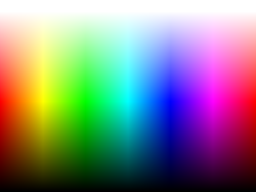
I connected the touch sensor to the Touch Dimmer Arduino and set it up so that when the screen is touched, a color is sent to the mood light.
For the mood light I used a slightly modified version of @AWI's great mood light from this thread.
As can be seen in this video, selecting color and brightness by pressing on the screen works pretty OK.
https://www.youtube.com/watch?v=PBPYastmasQ
The sketches I use:
Screen Driver
#include <UTFT.h>
#define NUM_WHITE_PIXELS 20
#define RED 0
#define GREEN 1
#define BLUE 2
#define SCALE 1
//unsigned int hsl[240 / SCALE];
extern unsigned int hsl[0x2170];
//#define DEBUG
// Declare which fonts we will be using
//extern uint8_t SmallFont[];
UTFT screen(ILI9327, A5, A4, A6, A3);
#include <SoftwareSerial.h>
SoftwareSerial mySerial(A2, A7); // RX, TX. TX is not used in this sketch.
const byte PRIMES[] = {2, 3, 5, 7, 11, 13, 17, 19, 23, 29, 31, 37, 41, 43, 47, 53, 59, 61, 67, 71}; // Used to hash the commands
String message;
void setup()
{
// Setup the LCD
screen.InitLCD();
// screen.setFont(SmallFont);
screen.clrScr();
screen.setBrightness(255);
mySerial.begin(57600);
#if defined (DEBUG)
Serial.begin(115200);
Serial.println("Ready");
#endif
}
void loop()
{
byte current_char = 0;
while (true) {
while (mySerial.available() > 0) {
char c = mySerial.read();
if (c == '\r' || c == '\n') {
// We got a newline. That means end of message.
if (current_char == 0) {
// Some systems use \n for newline. Some \r. Some \r\n. In case of the last, we filter out the second character.
continue;
}
handle_message(message);
message = "";
current_char = 0;
continue;
}
// We got another character. Add it to the buffer.
message = String(message + c);
current_char++;
}
}
}
void handle_message(String message) {
// 1. Split the message into command + the rest
// 2. Create a hash of the command to make a switch statement work
// 3. Let each case-switch parse the rest of the string
int command_next_pos = message.indexOf(',');
String command = message.substring(0, command_next_pos);
unsigned long command_hash = hash(command);
#if defined (DEBUG)
Serial.print("case ");
Serial.print(command_hash);
Serial.print(": // ");
Serial.println(command);
Serial.println("");
Serial.println("break;");
#endif
byte r, g, b, next_pos, pos;
switch (command_hash) {
case 1922:
#if defined (DEBUG)
Serial.println("TEST");
#endif
break;
case 25880: // setBrightness
// setBrightness is not supported by my screen. Implement later.
break;
case 5953: // fillScr(r,g,b)
pos = command_next_pos;
next_pos = message.indexOf(',', pos + 1);
#if defined (DEBUG)
Serial.print("pos=");
Serial.println(pos);
Serial.print("next_pos=");
Serial.println(next_pos);
Serial.print("message_first_substring=");
Serial.println(message.substring(pos + 1, next_pos));
#endif
r = message.substring(pos + 1, next_pos).toInt();
pos = next_pos;
next_pos = message.indexOf(',', pos + 1);
g = message.substring(pos + 1, next_pos).toInt();
pos = next_pos;
next_pos = message.indexOf(',', pos + 1);
b = message.substring(pos + 1, next_pos).toInt();
#if defined (DEBUG)
Serial.print("fillScr(");
Serial.print(r);
Serial.print(",");
Serial.print(b);
Serial.print(",");
Serial.print(g);
Serial.println(")");
#endif
screen.fillScr(r, g, b);
break;
case 8260: // setColor
break;
case 20365: // setBackColor
break;
case 10548: // drawPixel
break;
case 7850: // drawLine
break;
case 7962: // drawRect
break;
case 24512: // drawRoundRect
break;
case 7917: // fillRect
break;
case 24403: // FillRoundRect
break;
case 13194: // drawCircle
break;
case 13149: // fillCircle
break;
case 9890: // printNumI
break;
case 9821: // printNumF
break;
case 4014: // lcdOff
// lcdOff is not supported by my screen, but let's issue the command anyway
//screen.lcdOff();
break;
case 2776: // lcdOn
// lcdOn is not supported by my screen, but let's issue the command anyway
//screen.lcdOn();
break;
case 5023: // drawHSL
drawHSL();
break;
}
}
/*
void drawHSL() {
screen.drawBitmap(0, 0, 107, 80, hsl, 3);
}
*/
void drawHSL() {
screen.fillScr(0,0,0);
float hue;
float saturation = 1;
float lightness;
unsigned int height = screen.getDisplayYSize();
unsigned int width = screen.getDisplayXSize();
byte rgb[3] = {0};
for (unsigned int x = 0; x < width; x += SCALE) {
hue = ((float)x) / width;
for (unsigned int y = 0; y < height; y += SCALE) {
lightness = ((float)y) / (height - NUM_WHITE_PIXELS); // top NUM_WHITE_PIXELS pixels represent white, full power
hslToRgb(hue, saturation, lightness, rgb);
screen.setColor(rgb[RED], rgb[GREEN], rgb[BLUE]);
screen.drawPixel(x, y);
}
}
}
unsigned long hash(String command) {
unsigned long hash = 0;
for (int i = 0; i < command.length(); i++) {
hash += PRIMES[i] * command[i];
}
return hash;
}
/**
* Adapted from http://stackoverflow.com/questions/2353211/hsl-to-rgb-color-conversion
* Converts an HSL color value to RGB. Conversion formula
* adapted from http://en.wikipedia.org/wiki/HSL_color_space.
* Assumes h, s, and l are contained in the set [0, 1] and
* returns r, g, and b in the set [0, 255].
*
* @param Number h The hue
* @param Number s The saturation
* @param Number l The lightness
* @return Array The RGB representation
*/
void hslToRgb(float h, float s, float l, byte * rgbIn) {
float r, g, b;
if (s == 0) {
r = g = b = l; // achromatic
} else {
float q = l < 0.5 ? l * (1 + s) : l + s - l * s;
float p = 2 * l - q;
r = hue2rgb(p, q, h + 1.0 / 3);
g = hue2rgb(p, q, h);
b = hue2rgb(p, q, h - 1.0 / 3);
}
rgbIn[0] = min(r * 255, 255);
rgbIn[1] = min(g * 255, 255);
rgbIn[2] = min(b * 255, 255);
}
float hue2rgb (float p, float q, float t) {
if (t < 0) t += 1;
if (t > 1) t -= 1;
if (t < 1.0 / 6) return p + (q - p) * 6 * t;
if (t < 1.0 / 2) return q;
if (t < 2.0 / 3) return p + (q - p) * (2.0 / 3 - t) * 6;
return p;
}
Touch Dimmer
#include <UTouch.h>
#include <SoftwareSerial.h>
#define DEBUG
#include <MySensor.h>
#include <SPI.h>
#define SAVE_LIGHT_R 0
#define SAVE_LIGHT_G 1
#define SAVE_LIGHT_B 2
const char INITIALCOLOR[] = "FFAA55";
const byte PRIMES[] = {2, 3, 5, 7, 11, 13, 17, 19, 23, 29, 31, 37, 41, 43, 47, 53, 59, 61, 67, 71}; // Used to hash the commands
SoftwareSerial screen(A7, A2); // RX, TX. RX is not used in this sketch.
UTouch myTouch( 6, 5, 4, 3, 2);
MySensor gw;
MyMessage RGBMsg(0, V_RGB);
MyMessage solidColorMsg(2, V_STATUS);
MyMessage setColorMsg(3, V_TEXT);
void setup() {
solidColorMsg.setDestination(12);
setColorMsg.setDestination(12);
Serial.begin(115200);
Serial.println("Starting setup");
delay(10);
myTouch.InitTouch();
myTouch.setPrecision(PREC_HI); // We don't need speed so we might as well go for precision
screen.begin(57600);
Serial.println("gw begin starts");
delay(10);
gw.begin(incomingMessage, AUTO, false);
Serial.println("gw begin finished");
delay(10);
gw.sendSketchInfo("Mood light touchscreen", "1.0");
gw.present(0, S_RGB_LIGHT, "RGB");// present to controller
Serial.println("Setup done");
// TODO: Fetch current value from controller instead of using black
String initialColorCmd = "drawHSL";
screen.println(initialColorCmd);
}
void loop() {
gw.process();
long x, y;
byte temp_R, temp_G, temp_B;
while (myTouch.dataAvailable() == true)
{
myTouch.read();
x = myTouch.getX();
y = myTouch.getY();
if ((x != -1) and (y != -1))
{
Serial.print(x);
Serial.print(",");
Serial.println(y);
float hue = x / 320.0;
float saturation = 1;
float lightness = y / (240.0 - 20); // top 20 pixels represent white, full power
byte rgb[3] = {0};
hslToRgb(hue, saturation, lightness, rgb);
String colorCommand = rgbarrayToString(rgb);
String command = String("fillScr," + colorCommand);
char colorMessage[7];
rgbarrayToHexstring(rgb).toCharArray(colorMessage, 7);
//gw.send(RGBMsg.set(colorMessage));
//gw.send(updateColor.set(colorMessage));
gw.send(solidColorMsg.set(true));
gw.send(setColorMsg.set(colorMessage));
//screen.println(command);
//screen.flush();
//Serial.println(command);
gw.wait(100); // More frequent updates than this will just make the screen updates irratic
}
}
}
void incomingMessage(const MyMessage &message) {
if (message.type == V_RGB) {
String hexstring = message.getString();
Serial.print("RGB command: ");
Serial.println(hexstring);
setColor(hexstring);
}
}
void setColor(String hexstring) {
byte r, g, b;
unsigned long number = strtoul( &hexstring[0], NULL, 16);
Serial.print("Color long: ");
Serial.println(number);
byte RValue = number >> 16;
byte GValue = number >> 8 & 0xFF;
byte BValue = number & 0xFF;
Serial.print("Color: ");
Serial.println(hexstring);
Serial.print("Red: ");
Serial.println(RValue);
Serial.print("Green: ");
Serial.println(GValue);
Serial.print("Blue: ");
Serial.println(BValue);
}
String rgbarrayToString(byte *rgb) {
return String(String(rgb[0]) + "," + String(rgb[1]) + "," + String(rgb[2]));
}
String rgbarrayToHexstring(byte *rgb) {
char hexString[7];
for (byte i = 0; i < 3; i++) {
sprintf(hexString + i * 2, "%02X", rgb[i]);
}
hexString[6] = '\0';
return hexString;
}
/**
* Adapted from http://stackoverflow.com/questions/2353211/hsl-to-rgb-color-conversion
* Converts an HSL color value to RGB. Conversion formula
* adapted from http://en.wikipedia.org/wiki/HSL_color_space.
* Assumes h, s, and l are contained in the set [0, 1] and
* returns r, g, and b in the set [0, 255].
*
* @param Number h The hue
* @param Number s The saturation
* @param Number l The lightness
* @return Array The RGB representation
*/
void hslToRgb(float h, float s, float l, byte *rgbIn) {
float r, g, b;
if (s == 0) {
r = g = b = l; // achromatic
} else {
float q = l < 0.5 ? l * (1 + s) : l + s - l * s;
float p = 2 * l - q;
r = hue2rgb(p, q, h + 1.0 / 3);
g = hue2rgb(p, q, h);
b = hue2rgb(p, q, h - 1.0 / 3);
}
rgbIn[0] = min(r * 255, 255);
rgbIn[1] = min(g * 255, 255);
rgbIn[2] = min(b * 255, 255);
}
float hue2rgb (float p, float q, float t) {
if (t < 0) t += 1;
if (t > 1) t -= 1;
if (t < 1.0 / 6) return p + (q - p) * 6 * t;
if (t < 1.0 / 2) return q;
if (t < 2.0 / 3) return p + (q - p) * (2.0 / 3 - t) * 6;
return p;
}
unsigned long hash(String command) {
unsigned long hash = 0;
for (int i = 0; i < command.length(); i++) {
hash += PRIMES[i] * command[i];
}
return hash;
}
Mood Light
/*
PROJECT: MySensors / RGB light NEOPIXEL
PROGRAMMER: AWI
DATE: october 10, 2015/ last update: october 14, 2015
FILE: AWI_RGB.ino
LICENSE: Public domain
Hardware: Nano and MySensors 1.5, Wall light 16 WS2812B leds (neopixel)
Special:
uses Fastled library with NeoPixel (great & fast RBG/HSV universal library) https://github.com/FastLED/FastLED
SUMMARY:
Different patterns and brightness settings
Button switches on/off and cycles through all Color patterns on long press
Remarks:
Fixed node-id
*/
#include <MySensor.h>
#include <SPI.h>
#include <FastLED.h> // https://github.com/FastLED/FastLED
#include <Button.h> // https://github.com/JChristensen/Button
const int stripPin = 5 ; // pin where 2812 LED strip is connected
const int buttonPin = 4 ; // push button
const int numPixel = 12 ; // set to number of pixels (x top / y bottom)
const int NODE_ID = 12; // fixed MySensors node id
const int RGB_LightChild = 0 ; // Child Id's, standard light child on/off/ dim
const int RGB_RGBChild = 1 ; // RGB light child (on/off/dim/color, if controller supports V_RBG))
const int RGB_SolidColorChild = 2 ; // when set, node reads Color text from ColorTextChild
const int RGB_TextColorChild = 3 ; // Holds Text value for color (custom colors from controller)
const int RGB_AlarmPatternChild = 4 ; // Switches to alarm status
const int RGB_NextPatternChild = 5 ; // Move to next pattern when set
CRGB leds[numPixel];
// Kelving colors: Light & daylight (in Fastled reference only)
/// 1900 Kelvin Candle=0xFF9329 /* 1900 K, 255, 147, 41 */,
/// 2600 Kelvin Tungsten40W=0xFFC58F /* 2600 K, 255, 197, 143 */,
/// 2850 Kelvin Tungsten100W=0xFFD6AA /* 2850 K, 255, 214, 170 */,
/// 3200 Kelvin Halogen=0xFFF1E0 /* 3200 K, 255, 241, 224 */,
/// 5200 Kelvin CarbonArc=0xFFFAF4 /* 5200 K, 255, 250, 244 */,
/// 5400 Kelvin HighNoonSun=0xFFFFFB /* 5400 K, 255, 255, 251 */,
/// 6000 Kelvin DirectSunlight=0xFFFFFF /* 6000 K, 255, 255, 255 */,
/// 7000 Kelvin OvercastSky=0xC9E2FF /* 7000 K, 201, 226, 255 */,
/// 20000 Kelvin ClearBlueSky=0x409CFF /* 20000 K, 64, 156, 255 */
char controllerRGBvalue[] = "FF9329"; // Controller sent RGB value, default
uint16_t curBrightness, actualBrightness, controllerRGBbrightness = 0x7F ; // Brightness globals
unsigned long updateBrightnessDelay, lastBrightnessUpdate ; // Brightness timers
int RGBonoff ; // OnOff flag
enum { pSolid, pOff, pAlarm, pFire, pFire2, pCandle, pRainbow} ; // Pattern globals (stored in int for convenience)
const int lastPatternIdx = pRainbow + 1 ; // use last pattern for patterncount
int curPattern ; // current pattern
unsigned long updatePatternDelay, lastPatternUpdate ; // Pattern timers
#define RADIODELAY 250
unsigned long idleTimer = millis() ; // return to idle timer
int idleTime = 10000 ; // return to idle after 10 secs
// initialize MySensors (MySensors 1.5 style)
MySensor gw;
MyMessage lightRGBMsg(RGB_LightChild, V_RGB); // standard messages, light
MyMessage lightdimmerMsG(RGB_LightChild , V_DIMMER);
MyMessage lightOnOffMessage(RGB_LightChild, V_STATUS);
Button myBtn(buttonPin, true, true, 20); //Declare the button (pin, pull_up, invert, debounce_ms)
// Simple state machine for button state
enum {sIdle, sBrightness, sPattern} ; // simple state machine for button press
int State ;
void setup() {
FastLED.addLeds<WS2812, stripPin, GRB >(leds, numPixel) ; // initialize led strip .setCorrection(TypicalLEDStrip);
gw.begin(incomingMessage, NODE_ID, false); // initialize MySensors
gw.sendSketchInfo("AWI RGB Wall 0", "1.0");
gw.wait(RADIODELAY);
gw.present(RGB_RGBChild, S_RGB_LIGHT, "RGB Wall RGB 0");// present to controller
gw.wait(RADIODELAY);
gw.present(RGB_LightChild, S_LIGHT, "RGB Wall Light 0");
gw.wait(RADIODELAY);
gw.present(RGB_SolidColorChild, S_LIGHT, "RGB Set Solid color (text) 0");
gw.wait(RADIODELAY);
gw.present(RGB_TextColorChild, S_INFO, "RGB Wall textcolor 0");
gw.wait(RADIODELAY);
gw.present(RGB_AlarmPatternChild, S_BINARY, "RGB Wall Alarm 0");
gw.wait(RADIODELAY);
gw.present(RGB_NextPatternChild, S_BINARY, "RGB Wall Pattern 0");
// initialize strip with color and show (strip expects long, so convert from String)
for (int i = 0 ; i < 6 ; i++) { // get color value from EEPROM (6 char)
controllerRGBvalue[i] = gw.loadState(i) ;
}
setLightPattern(pSolid, NULL) ; // default controller Solid
FastLED.show();
State = sIdle ; // Initial state
//randomSeed(analogRead(0));
}
// read button and act accordingly
// short press: on/off
// longer press: set patterns with following short press
// long press: set brightness increase
void loop() {
gw.process(); // wait for incoming messages
myBtn.read(); //Read the button (only read)
unsigned long now = millis(); // loop timer reference
switch (State) {
case sIdle: // default state, browse through patterns
if (myBtn.wasReleased()) { // light on/ off in idle
RGBonoff = !RGBonoff ; // invert light state
setLightPattern((RGBonoff == 1) ? pOff : pSolid, 100);
gw.send(lightOnOffMessage.set(RGBonoff)); // and update controller
} else if (myBtn.pressedFor(500)) { // move to Pattern update state with long press
idleTimer = now ; // return to idle after ...
State = sPattern ;
}
break ;
case sPattern: // entered after long press
if (myBtn.pressedFor(2000)) { // when press even longer move to Brightness update
State = sBrightness ;
} else if (myBtn.wasPressed()) {
setLightPattern((curPattern + 1) % lastPatternIdx, 500 ); // increase pattern and wrap
idleTimer = now ;
} else if ( now > idleTime + idleTimer ) { // return to idle after ...
State = sIdle ;
}
break ;
case sBrightness: // entered after looong press
if (myBtn.wasPressed()) { // if pressed again increase brightness
setLightBrightness((curBrightness + 1) % 0xFF, 0) ; // increase brightness and wrap (0..0xFF)
idleTimer = now ;
} else if ( now > idleTime + idleTimer ) { // return to idle after ...
State = sIdle ;
}
break ;
default :
State = sIdle ;
break ;
}
updateLightBrightness(); // update Brightness if time
updateLightPattern(); // update Pattern if time
}
// Sets the light brightness, takes value and time (ms) as input
void setLightBrightness(int newBrightness, unsigned long updateTime) {
// global: curBrightness, actualBrightness, updateBrightnessDelay
updateBrightnessDelay = updateTime / 0xFF ; // delay = time / max steps
actualBrightness = curBrightness ; // assume curBrightness is actual
curBrightness = newBrightness ; // set curBrightness to new value, rest is done in update
}
// Update the light brightness if time
void updateLightBrightness() {
// global: curBrightness, actualBrightness, updateBrightnessDelay, lastBrightnessUpdate ;
unsigned long now = millis() ;
if (now > lastBrightnessUpdate + updateBrightnessDelay) { // check if time for update
if ( actualBrightness > curBrightness) {
FastLED.setBrightness( actualBrightness-- );
FastLED.show();
} else if ( actualBrightness < curBrightness) {
FastLED.setBrightness( actualBrightness++ );
FastLED.show();
}
lastBrightnessUpdate = now ;
}
}
// **** Pattern routines *****
// Sets and initializes the light pattern if nescessary
void setLightPattern( int newPattern, unsigned long updateDelay) {
// global: curPattern, updatePatternDelay
curPattern = newPattern ;
updatePatternDelay = updateDelay ; // delay for next pattern update, can be changed in pattern
switch (curPattern) {
case pSolid: // solid is controller value in all pixels
for (int i = 0 ; i < numPixel ; i++) leds[i] = strtol( controllerRGBvalue, NULL, 16);
FastLED.show();
break ;
case pOff: // off state all pixels off
for (int i = 0 ; i < numPixel ; i++) leds[i] = 0 ;
FastLED.show();
break ;
default :
break ;
}
}
// Update the light pattern when time for it
void updateLightPattern() {
// global: curPattern, updatePatternDelay, lastPatternUpdate
unsigned long now = millis() ;
if (now > lastPatternUpdate + updatePatternDelay) { // check if time for update
switch (curPattern) {
case pAlarm: // flash light
patternAlarm();
break ;
case pFire: // wild fire
patternFire();
break ;
case pFire2: // cosy fire
patternFire2();
break ;
case pCandle: // flame
patternCandle();
break ;
case pRainbow: // rotating rainbow
patternRainbow();
break ;
case pSolid: // do nothing fall through
case pOff:
default : // def
break ;
}
lastPatternUpdate = now ;
}
}
// Define the different patterns
// Alarm - intermittent white and red color, full intensity, intermittent top & bottom half
void patternAlarm() {
static boolean topBot ; // indicates direction for next entry
const CRGB colorTop = CRGB(0xFF, 0, 0 ); // red color
const CRGB colorBottom = CRGB(0xFF, 0xFF, 0xFF ); // white color
FastLED.setBrightness(0xFF); // set the strip brightness
for (int i = 0; i <= (numPixel / 2 - 1) ; i++) { // for half of strip size
leds[i] = topBot ? colorTop : colorBottom ;
leds[i + (numPixel / 2)] = topBot ? colorBottom : colorTop ;
}
topBot = !topBot ; // switch direction
FastLED.show();
}
// Simulate fire with red color, varying number of leds intensity & tempo
void patternFire() {
byte numberLeds = random(0, numPixel); // start number and end of led's for flickering
byte lum = random(100, 255); // set brightness
CRGB color = CRGB(200, 50 + random(1, 180), 0 ); // get red color with varying green
for (int i = 0; i <= numberLeds; i++) {
leds[i] = color ;
FastLED.setBrightness(lum); // set the strip brightness
FastLED.show();
gw.wait(random(0, 10));
}
updatePatternDelay = 100 ;
}
// Simulate fire with red color and varying intensity & tempo
void patternFire2() {
CRGB color = CRGB(200, random(100, 150), 0); // get red color with varying green
for (byte p = 0; p < numPixel; p++) {
leds[p] = color;
}
FastLED.setBrightness(random(50, 255));
FastLED.show();
updatePatternDelay = random(20, 300); // variable delay
}
// Simulate candle based on fire with red color, varying number of leds intensity & tempo
void patternCandle() {
byte numberLeds = random(0, numPixel); // start number and end of led's for flickering
byte lum = random(60, 80); // set brightness
CRGB color = CRGB(200, 50 + random(40, 100), 0 ); // get red color with varying green
for (int i = 0; i <= numberLeds; i++) {
leds[i] = color ;
FastLED.setBrightness(lum); // set the strip brightness
FastLED.show();
gw.wait(random(5, 10));
}
updatePatternDelay = 100 ;
}
void patternRainbow() {
static uint16_t hue ; // starting color
FastLED.clear();
// for(hue=10; hue<255*3; hue++) {
hue = (hue + 1) % 0xFF ; // incerease hue and wrap
fill_rainbow( leds, numPixel , hue /*static hue value */, 5);// set a rainbow from hue to last in stepsize 5
FastLED.show();
updatePatternDelay = 100 ;
}
// Incoming messages from MySensors
void incomingMessage(const MyMessage &message) {
int ID = message.sensor;
Serial.print("Sensor: ");
Serial.println(ID);
switch (ID) {
case RGB_LightChild: // same behaviour as RGB child/ fall through
case RGB_RGBChild: // if controller can handle V_RGB
if (message.type == V_RGB) { // check for RGB type
strcpy(controllerRGBvalue, message.getString());// get the payload
setLightPattern(pSolid, NULL); // and set solid pattern
} else if (message.type == V_DIMMER) { // if DIMMER type, adjust brightness
controllerRGBbrightness = map(message.getLong(), 0, 100, 0, 255);
setLightBrightness(controllerRGBbrightness, 2000) ;
} else if (message.type == V_STATUS) { // if on/off type, toggle brightness
RGBonoff = message.getInt();
setLightBrightness((RGBonoff == 1) ? controllerRGBbrightness : 0, 2000);
}
break ;
case RGB_SolidColorChild: // request color from controller
if (message.type == V_STATUS) { // if get color from text child
//gw.request(RGB_TextColorChild, V_TEXT);
setLightPattern(pSolid, NULL); // and set solid pattern (if not alre)
}
break ;
case RGB_TextColorChild: // Text color from controller
if (message.type == V_TEXT) { // if get color from text child
//gw.request(RGB_TextColorChild, V_TEXT);
strcpy(controllerRGBvalue, message.getString());// get the payload
Serial.print(" RGB_TextColorChild Color: "); Serial.println(controllerRGBvalue);
for (int i = 0 ; i < 6 ; i++) { // save color value to EEPROM (6 char)
gw.saveState(i, controllerRGBvalue[i]) ;
}// Save to EEPROM
}
break ;
case RGB_AlarmPatternChild: // set Alarm pattern
if (message.type == V_STATUS) { // if get color from text child
if (message.getInt() == 1) {
setLightPattern(pAlarm, 500); // set slow alarm pattern
} else {
setLightPattern(pSolid, NULL); // and set solid pattern
FastLED.setBrightness(curBrightness);
}
}
break ;
case RGB_NextPatternChild: // next pattern
if (message.type == V_STATUS) { // if get color from text child
if (message.getInt() == 1 ) {
setLightPattern((curPattern + 1) % lastPatternIdx, 500 ); // increase pattern and wrap
}
}
break ;
}
FastLED.show();
dispRGBstat();
}
// debug
// display the status of all RGB: controller, requested, real
void dispRGBstat(void) {
Serial.print(" Color: "); Serial.print(controllerRGBvalue);
Serial.print(" Brightness: "); Serial.println(controllerRGBbrightness);
}
Things I learned:
Improvement ideas:
- The HSL palette doesn't look very good when rendered on the screen. I don't know why, but I suspect some rounding problem.
- With the current setup it is not possible to set the mood light to white and adjust brightness (without selecting a color).
- It would be cool to add support for "gestures" - for example turn on the light at full brightness when swiping up, turn off the light when swiping down.
- It would be possible to control several mood lights (or mood light in different rooms) from the same physical location by swiping left and right to select which room to control.
- The String functions are not very good for memory-constrained environments like Arduinos so it would probably be wise to use something else. I haven't experiences any problems though.
Special thanks to @m26872 for encouraging me to finish this crazy project and post about it

![raspi_mysensors[1].png](/uploads/files/1448223387663-raspi_mysensors-1.png)